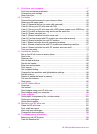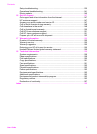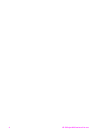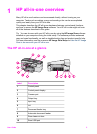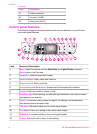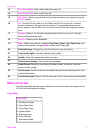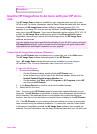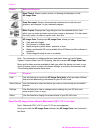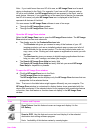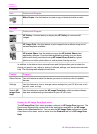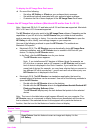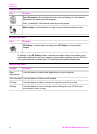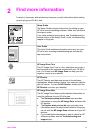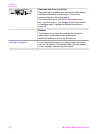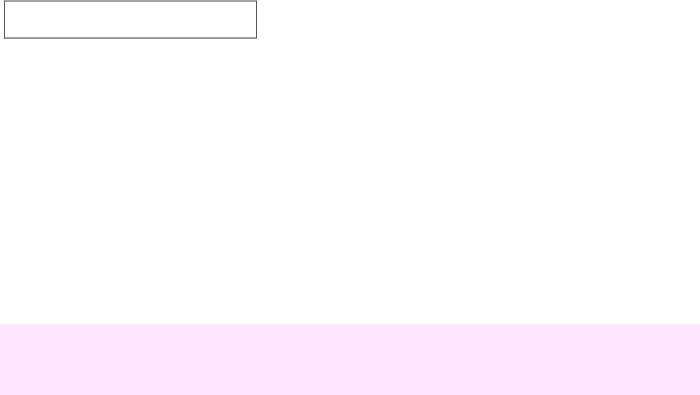
Setup Menu
Use the HP Image Zone to do more with your HP all-in-
one
The HP Image Zone software is installed on your computer when you set up your
HP all-in-one. For further information, see the Setup Guide that came with your device.
Access to the HP Image Zone software differs by operating system (OS). For
example, if you have a PC and are running Windows, the HP Image Zone software
entry point is the HP Director. If you have a Macintosh and are running OS X V10.1.5
or later, the HP Image Zone software entry point is the HP Image Zone window.
Regardless, the entry point serves as the launching pad for the HP Image Zone
software and services.
You can quickly and easily expand the functionality of your HP all-in-one by using the
HP Image Zone software. Look for boxes like this throughout the guide that provide
topic-specific tips and helpful information for your projects.
Access the HP Image Zone software (Windows)
Open the HP Director from the desktop icon, system tray icon, or the Start menu.
The HP Image Zone software features appear in the HP Director.
Note HP Image Zone software features are not available if you are using an
HP JetDirect 175x. For more information, see Connection information.
To open the HP Director
1 Do one of the following:
– On the Windows desktop, double-click the HP Director icon.
– In the system tray at the far right of the Windows taskbar, double-click the
Hewlett-Packard Digital Imaging Monitor icon.
– On the taskbar, click Start, point to Programs or All Programs, select HP,
and then click HP Director.
2 In the Select Device box, click to see a list of installed devices.
3 Select the HP all-in-one.
Note The icons in the HP Director graphic below might appear differently on your
computer. The HP Director is customized to display icons associated with the device
that is selected. If the selected device is not equipped with a particular feature or
function, then the icon for that feature or function does not display in the HP Director.
Tip If the HP Director on your computer does not contain any icons, an error might
have occurred during the software installation. To correct this, use the Control Panel
in Windows to completely uninstall the HP Image Zone software; then reinstall the
software. For more information, see the Setup Guide that came with your HP all-in-one.
(continued)
User Guide 9