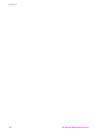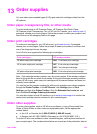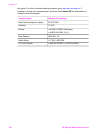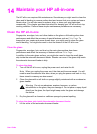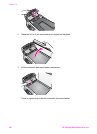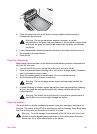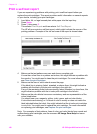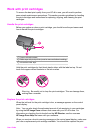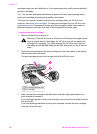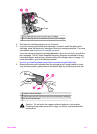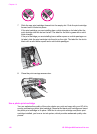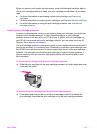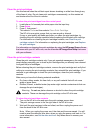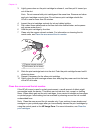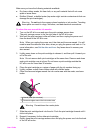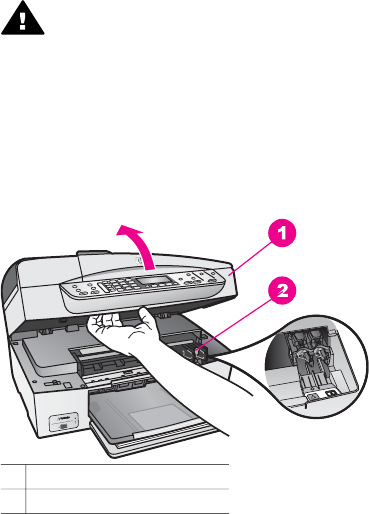
cartridges when you see faded text or if you experience print quality issues related to
the print cartridges.
Tip You can also use these instructions to replace the black print cartridge with a
photo print cartridge for printing high-quality color photos.
To find out the reorder number for all the print cartridges that your HP all-in-one
supports, see Order print cartridges. To order print cartridges for your HP all-in-one,
go to www.hp.com. If prompted, choose your country/region, follow the prompts to
select your product, and then click one of the shopping links on the page.
To replace the print cartridges
1 Make sure the HP all-in-one is on.
Warning If the HP all-in-one is off when you lift the print-carriage access
door to access the print cartridges, the HP all-in-one will not release the
cartridges for changing. You might damage the HP all-in-one if the print
cartridges are not docked safely on the right side when you try to remove
them.
2 Open the print-carriage access door by lifting from the front center of the device,
until the door locks into place.
The print carriage moves to the far right side of the HP all-in-one.
1 Print-carriage access door
2 Print carriage
3 Wait until the print carriage is idle and silent, and then lightly press down on a
print cartridge to release it.
If you are replacing the tri-color print cartridge, remove the print cartridge from the
slot on the left.
If you are replacing the black or photo print cartridge, remove the print cartridge
from the slot on the right.
Chapter 14
110 HP Officejet 6200 series all-in-one