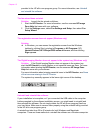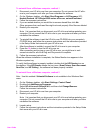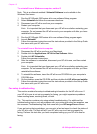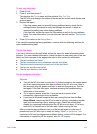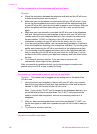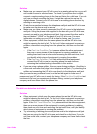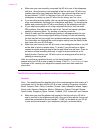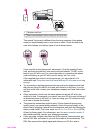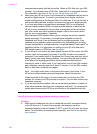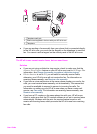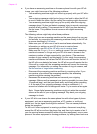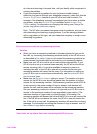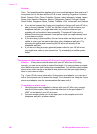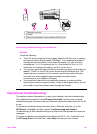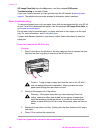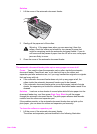communicate properly with the phone line. Obtain a DSL filter from your DSL
provider. If you already have a DSL filter, make sure it is connected correctly.
For information, see Case B: Set up your HP all-in-one with DSL.
● Make sure your HP all-in-one is not connected to a telephone wall jack that is
set up for digital phones. To check if your phone line is digital, connect a
regular analog phone to the line and listen for a dial tone. If you do not hear a
normal sounding dial tone, it might be a phone line set up for digital phones.
● If you are using either a private branch exchange (PBX) or an integrated
services digital network (ISDN) converter/terminal adapter, make sure the
HP all-in-one is connected to the port that is designated for fax and phone
use. Also, make sure that the terminal adapter is set to the correct switch
type for your country/region, if possible.
Note that some ISDN systems allow you to configure the ports for specific
phone equipment. For example, you might have assigned one port for
telephone and Group 3 fax and another port for multiple purposes. If you
continue to have problems when connected to the fax/phone port, try using
the port designated for multiple purposes; it might be labeled "multi-combi" or
something similar. For information on setting up your HP all-in-one with a
PBX phone system or ISDN line, see Fax setup.
● If your HP all-in-one shares the same phone line with a DSL service, the DSL
modem might not be properly grounded. If the DSL modem is not properly
grounded, it can create noise on the phone line. Phone lines with poor sound
quality (noise) can cause faxing problems. You can check the sound quality
of the phone line by plugging a phone into the telephone wall jack and
listening for static or other noise. If you hear noise, turn off your DSL modem
and completely remove power for at least 15 minutes. Turn the DSL modem
back on and listen to the dial tone again.
Note You might notice static on the phone line again in the future. If your
HP all-in-one stops sending and receiving faxes, repeat this process.
If the phone line is still noisy or for more information on turning your DSL
modem off, contact your DSL provider for support. You can also contact your
telephone company.
● If you are using a phone splitter, this can cause faxing problems. (A splitter is
a two-cord connector that plugs into a telephone wall jack.) Try removing the
splitter and connecting the HP all-in-one directly to the telephone wall jack.
The HP all-in-one is having problems sending a manual fax
Solution
● Make sure the telephone you use to initiate the fax call is connected directly
to the HP all-in-one. To send a fax manually, the telephone must be
connected directly to the port labeled "2-EXT" on the HP all-in-one, as shown
below. For information on sending faxes manually, see Send a fax manually
from a phone.
Chapter 15
136 HP Officejet 6200 series all-in-one