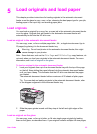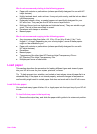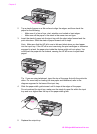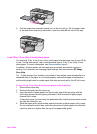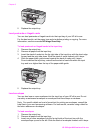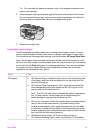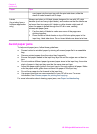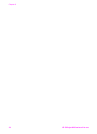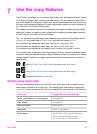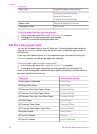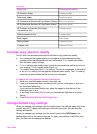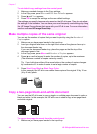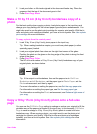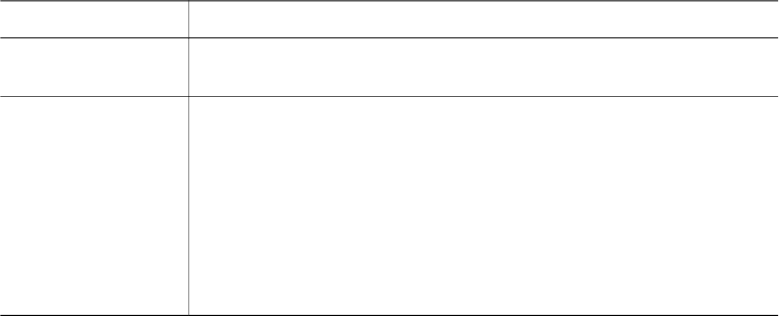
Paper Tips
card paper into the input tray with the print side down; slide the
stack of cards forward until it stops.
Labels
(for printing from a
software application
only)
Always use letter or A4 label sheets designed for use with HP inkjet
devices (such as Avery inkjet labels), and make sure that the labels are
not more than two years old. Labels on older sheets might peel off
when the paper is pulled through the HP all-in-one, causing
subsequent paper jams.
1 Fan the stack of labels to make sure none of the pages are
sticking together.
2 Place a stack of label sheets on top of full-size plain paper in the
input tray, label side down. Do not insert labels one sheet at a time.
Avoid paper jams
To help avoid paper jams, follow these guidelines:
● Prevent curled or wrinkled paper by storing all unused paper flat in a resealable
bag.
● Remove printed papers from the output tray frequently.
● Ensure that paper loaded in the input tray lays flat and the edges are not bent or
torn.
● Do not combine different paper types and paper sizes in the input tray; the entire
stack of paper in the input tray must be the same size and type.
● Adjust the paper-width guide in the input tray to fit snugly against all paper. Make
sure the paper-width guide does not bend the paper in the input tray.
● Do not force paper too far forward in the input tray.
● Use paper types that are recommended for your HP all-in-one. For more
information, see Choose papers for printing and copying.
For more information about clearing paper jams, see Paper troubleshooting.
Chapter 5
(continued)
32 HP Officejet 6200 series all-in-one