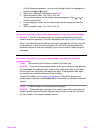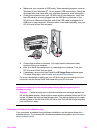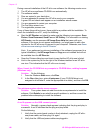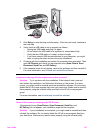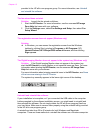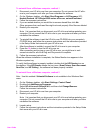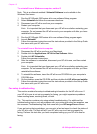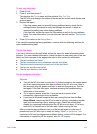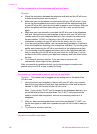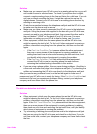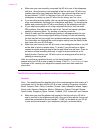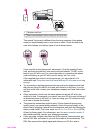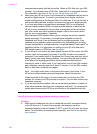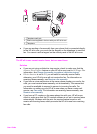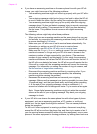To test your fax setup
1 Press Setup.
2 Press 6, and then press 5.
This displays the Tools menu and then selects Run Fax Test.
The HP all-in-one displays the status of the test on the control panel display and
prints a report.
3 Review the report.
– If the test passes and you are still having problems faxing, check the fax
settings listed in the report to verify the settings are correct. A blank or
incorrect fax setting can cause faxing problems.
– If the test fails, review the report for information on how to fix any problems
found. For more information, you can also see the next section, The fax test
failed.
4 Press OK to return to the Setup Menu.
If you are still experiencing faxing problems, continue with the following sections for
more troubleshooting help.
The fax test failed
If you ran a fax test and the test failed, review the report for basic information about
the error. For more detailed information, check the report to see which part of the test
failed, and then navigate to the appropriate topic in this section for information:
● The fax hardware test failed
● The fax connected to active telephone wall jack test failed
● The phone cord connected to correct port on fax test failed
● The fax line condition test failed
● The dial tone detection test failed
The fax hardware test failed
Solution
● Turn off the HP all-in-one by using the On button located on the control panel
and then unplug the power cord from the back of the HP all-in-one. After a
few seconds, plug the power cord back in and turn the power on. Run the
test again. If the test fails again, continue reviewing the troubleshooting
information in this section.
● Try to send or receive a test fax. If you can send or receive a fax
successfully, there might not be a problem.
● If you have a Windows computer and are running the test from the Fax
Setup Wizard, make sure the HP all-in-one is not busy completing another
task, such as receiving a fax or making a copy. Check the control panel
display for a message indicating that the HP all-in-one is busy. If it is busy,
wait until it is finished and in the idle state, before running the test.
After you resolve any problems found, run the fax test again to make sure it
passes and your HP all-in-one is ready for faxing. If the Fax Hardware Test
continues to fail and you experience problems faxing, contact HP for support. For
information on contacting HP for support, see Get HP support.
User Guide 131