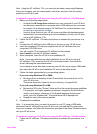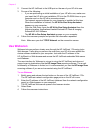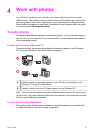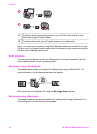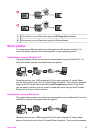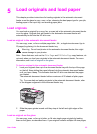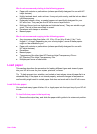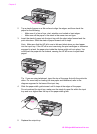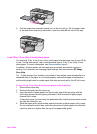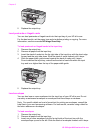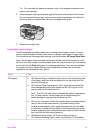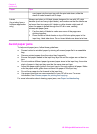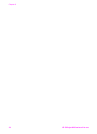We do not recommend printing to the following papers:
● Paper with cutouts or perforations (unless specifically designed for use with HP
inkjet devices).
● Highly textured stock, such as linen. It may not print evenly, and the ink can bleed
into these papers.
● Extremely smooth, shiny, or coated papers not specifically designed for your
HP all-in-one. They can jam the HP all-in-one or repel the ink.
● Multi-part forms (such as duplicate and triplicate forms). They can wrinkle or get
stuck. The ink is also more likely to smear.
● Envelopes with clasps or windows.
● Banner paper.
We do not recommend copying to the following papers:
● Any size paper other than letter, A4, 10 by 15 cm (4 by 6 inch), 5 by 7 inch,
Hagaki, L, or legal. Depending on your country/region, some of these papers
might not be available to you.
● Paper with cutouts or perforations (unless specifically designed for use with
HP inkjet devices).
● Envelopes.
● Banner paper.
● Transparency film other than HP Premium Inkjet Transparency Film or
HP Premium Plus Inkjet Transparency Film.
● Multiple-part forms or label stock.
Load paper
This section describes the procedure for loading different types and sizes of paper
into your HP all-in-one for your copies, printouts, or faxes.
Tip To help prevent rips, wrinkles, and curled or bent edges, store all paper flat in a
resealable bag. If the paper is not stored properly, extreme changes in temperature
and humidity might result in curled paper that does not work well in the HP all-in-one.
Load full-size paper
You can load many types of letter, A4, or legal paper into the input tray of your HP all-
in-one.
To load full-size paper in the input tray
1 Remove the output tray, and slide the paper-width guide to its outermost position.
User Guide 27