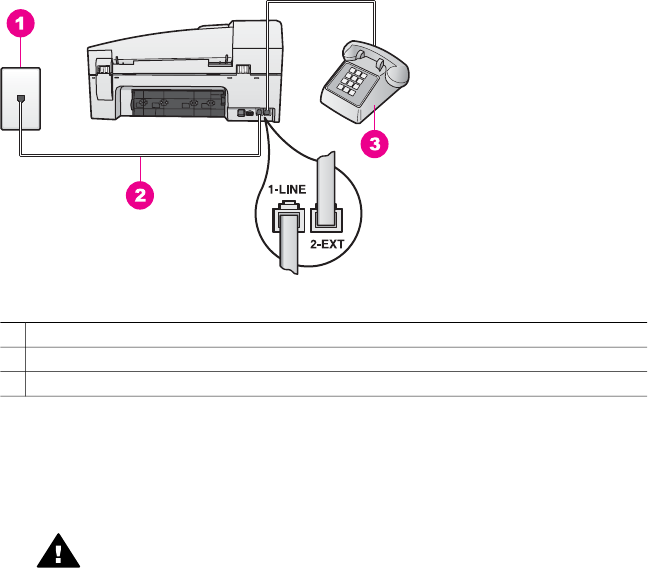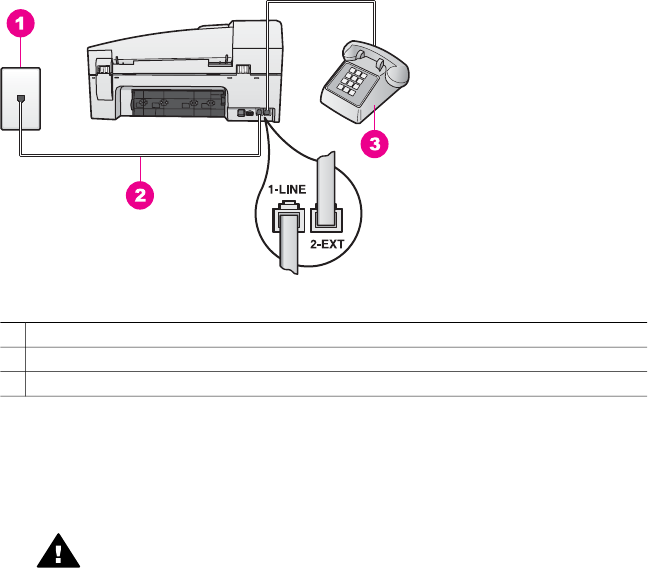
Back view of the HP all-in-one
1 Telephone wall jack
2 Phone cord supplied in the box with your HP all-in-one connected to the "1-LINE" port
3 Optional phone for the HP all-in-one
To set up your HP all-in-one with a shared voice/fax line
1 Using the phone cord supplied in the box with your HP all-in-one, connect one
end to your telephone wall jack, then connect the other end to the port labeled "1-
LINE" on the back of your HP all-in-one.
Caution If you do not use the supplied cord to connect from the
telephone wall jack to your HP all-in-one, you might not be able to fax
successfully. This special phone cord is different from the phone cords
you might already have in your home or office. If the supplied phone cord
is too short, see The phone cord that came with my HP all-in-one is not
long enough for information on extending it.
2 Do one of the following, depending on your phone system:
– If you have a parallel-type phone system, remove the white plug from the
port labeled "2-EXT" on the back of your HP all-in-one, and then connect a
phone to this port.
– If you have a serial-type phone system, you might plug your phone directly to
the telephone wall jack.
3 Now you need to decide how you want the HP all-in-one to answer calls,
automatically or manually:
– If you set up the HP all-in-one to answer calls automatically, it answers all
incoming calls and receives faxes. Your HP all-in-one will not be able to
distinguish between fax and voice calls in this case; if you suspect the call is
a voice call, you will need to answer it before the HP all-in-one answers the
call.
To answer fax calls automatically, press the Auto Answer button until the
light is on.
– If you set up the HP all-in-one to answer faxes manually, you must be
available to respond in person to incoming fax calls or your HP all-in-one
cannot receive faxes.
User Guide 59