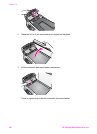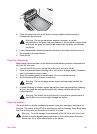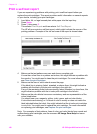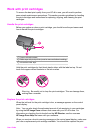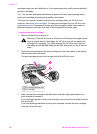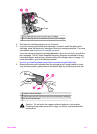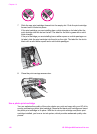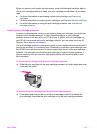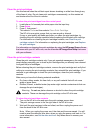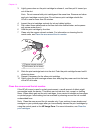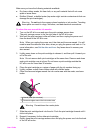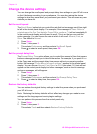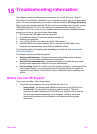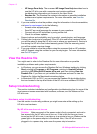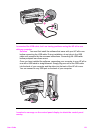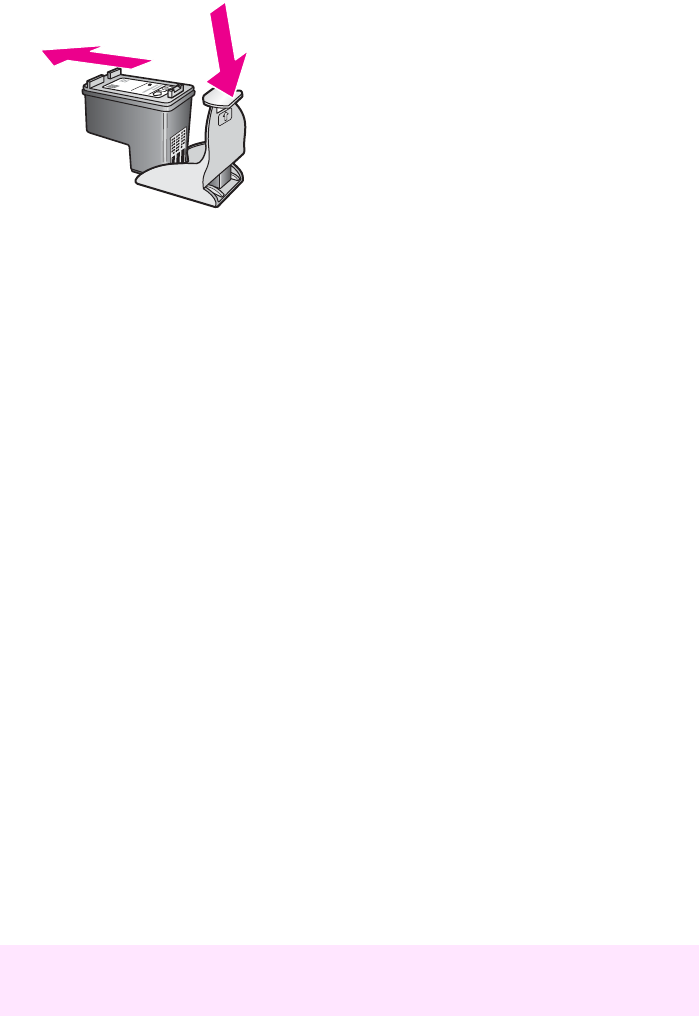
Align the print cartridges
The HP all-in-one prompts you to align cartridges every time you install or replace a
print cartridge. You can also align the print cartridges at any time from the control
panel or by using the HP Image Zone software on your computer. Aligning the print
cartridges ensures high-quality output.
Note If you remove and reinstall the same print cartridge, the HP all-in-one will not
prompt you to align the print cartridges. The HP all-in-one remembers the alignment
values for that print cartridge, so you do not need to realign the print cartridges.
To align the print cartridges from the control panel when prompted
➔
Make sure you have letter or A4 unused plain white paper loaded in the input
tray, and then press OK.
The HP all-in-one prints a print cartridge alignment sheet and aligns the print
cartridges. Recycle or discard the page.
Note If you have colored paper loaded in the input tray when you align the print
cartridges, the alignment will fail. Load unused plain white paper into the input
tray, and then try the alignment again.
If the alignment fails again, you might have a defective sensor or print cartridge.
Contact HP Support. Go to www.hp.com/support. If prompted, choose your
country/region, and then click Contact HP for information on calling for technical
support.
To align the cartridges from the control panel at any other time
1 Load letter or A4 unused plain white paper into the input tray.
2 Press Setup.
3 Press 6, then press 2.
This selects Tools and then selects Align Print Cartridge.
The HP all-in-one prints a print cartridge alignment sheet and aligns the print
cartridges. Recycle or discard the page.
For information on aligning the print cartridges by using the HP Image Zone software
that came with your HP all-in-one, see the onscreen HP Image Zone Help that came
with your software.
Chapter 14
114 HP Officejet 6200 series all-in-one