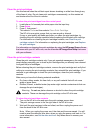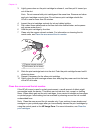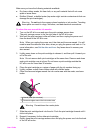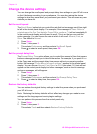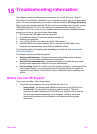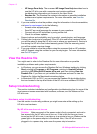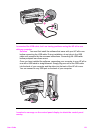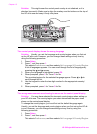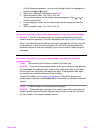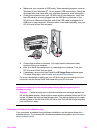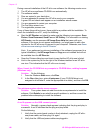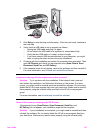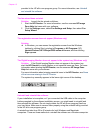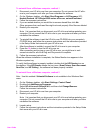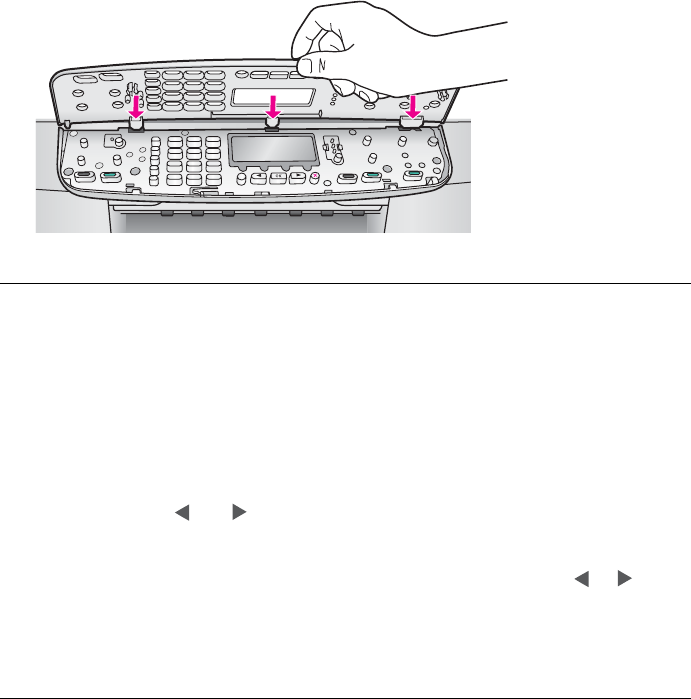
Solution This might mean the control panel overlay is not attached, or it is
attached incorrectly. Make sure to align the overlay over the buttons on the top of
the HP all-in-one and snap it firmly into place.
The control panel display shows the wrong language
Solution Usually, you set the language and country/region when you first set
up the HP all-in-one. However, you can change these settings at any time by
using the following procedure:
1 Press Setup.
2 Press 7, and then press 1.
This selects Preferences, and then selects Set Language & Country/Region.
A list of languages appears. You can scroll through the list of languages by
pressing the
and arrows.
3 When your language is highlighted, press OK.
4 When prompted, press 1 for Yes or 2 for No.
The countries/regions for the selected language appear. Press
or
to
scroll through the list.
5 Use the keypad to enter the two-digit number for the appropriate country/
region.
6 When prompted, press 1 for Yes or 2 for No.
The wrong measurements are showing in menus on the control panel display
Solution You may have selected the incorrect country/region when setting up
your HP all-in-one. The country/region you select determines the paper sizes
shown on the control panel display.
To change the country/region, you must first set the default language again.
Usually, you set the language and country/region when you first set up the HP all-
in-one. However, you can change these settings at any time by using the
following procedure:
1 Press Setup.
2 Press 7, and then press 1.
This selects Preferences, and then selects Set Language & Country/Region.
Chapter 15
122 HP Officejet 6200 series all-in-one