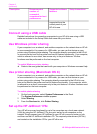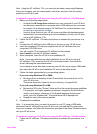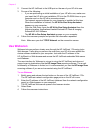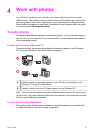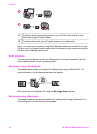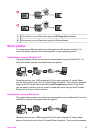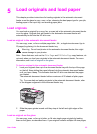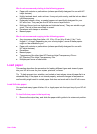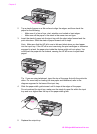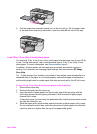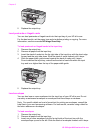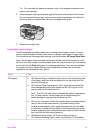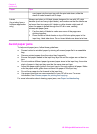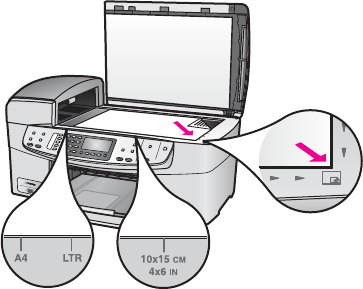
load it in the automatic document feeder. For more information, see Load an original
in the automatic document feeder.
Note Many of the special features will not work correctly if the glass and lid backing
are not clean. For more information, see Clean the HP all-in-one.
To load an original on the glass
1 Remove all originals from the document feeder tray, and then lift the lid on the
HP all-in-one.
2 Place your original face down on the right front corner of the glass.
Tip For more help on loading an original, refer to the guides along the front and
right edges of the glass.
3 Close the lid.
Choose papers for printing and copying
You can use many types and sizes of paper in your HP all-in-one. Review the
following recommendations to get the best printing and copying quality. Whenever you
change paper types or sizes, remember to change those settings.
Recommended papers
If you want the best print quality, HP recommends using HP papers that are
specifically designed for the type of project you are printing. If you are printing photos,
for example, load glossy or matte photo paper in the input tray. If you are printing a
brochure or presentation, use a type of paper specifically designed for that purpose.
For more information about HP papers, see the onscreen HP Image Zone Help, or go
to www.hp.com/support.
Papers to avoid
Using paper that is too thin, paper that has a slick texture, or paper that stretches
easily can cause paper jams. Using paper that has a heavy texture or does not accept
ink can cause printed images to smear, bleed, or not fill in completely.
Chapter 5
26 HP Officejet 6200 series all-in-one