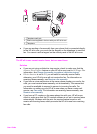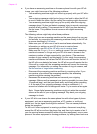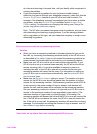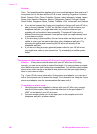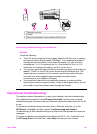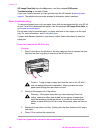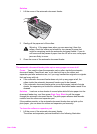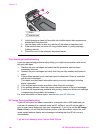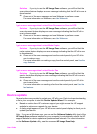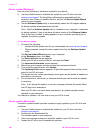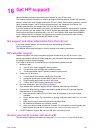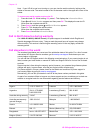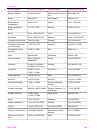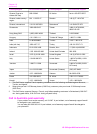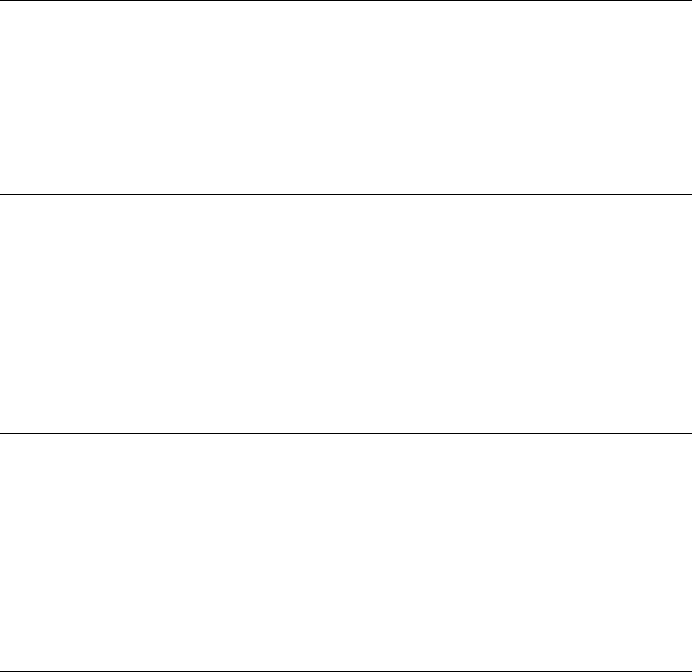
Solution If you try to use the HP Image Zone software, you will find that the
scan picture feature displays an error message indicating that the HP all-in-one is
disconnected.
➔
Close out of the error message and use Webscan to perform a scan.
For more information on Webscan, see Use Webscan.
I get an error message when I select Scan Document or Scan to OCR
Solution If you try to use the HP Image Zone software, you will find that the
scan document feature displays an error message indicating that the HP all-in-
one is disconnected.
➔
Close out of the error message and use Webscan to perform a scan.
For more information on Webscan, see Use Webscan.
I get an error message when I select Make Copies
Solution If you try to use the HP Image Zone software, you will find that the
make copies feature displays an error message indicating that the HP all-in-one
is disconnected.
➔
Close out of the error message and use the control panel of your HP all-in-
one to make a copy.
For more information on making a copy from the control panel, see Use the
copy features.
I get an error message when I select Send a Fax
Solution If you try to use the HP Image Zone software, you will find that the
send a fax feature displays an error message indicating that the HP all-in-one is
disconnected.
➔
Close out of the error message and use the control panel of your HP all-in-
one to send a fax.
For more information on sending a fax from the control panel, see Use the
fax features.
Device update
Several options are provided to update your HP all-in-one. Each involves downloading
a file to your computer to start the Device Update Wizard. For example:
● Based on advice from HP customer support you might access the HP support
website to retrieve an upgrade for your device.
● A dialog might appear on your HP all-in-one control panel display to direct you to
update your device.
Note If you are a Windows user, you can set the Software Update utility (part of the
HP Image Zone software installed on your computer) to automatically search the HP
support website for device updates at predetermined intervals. For more information
on the Software Update utility, see the onscreen HP Image Zone Help.
User Guide 145