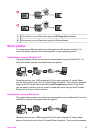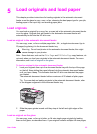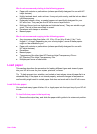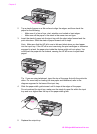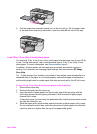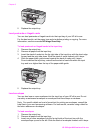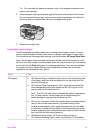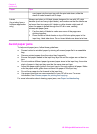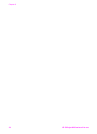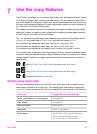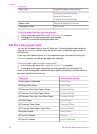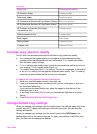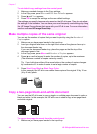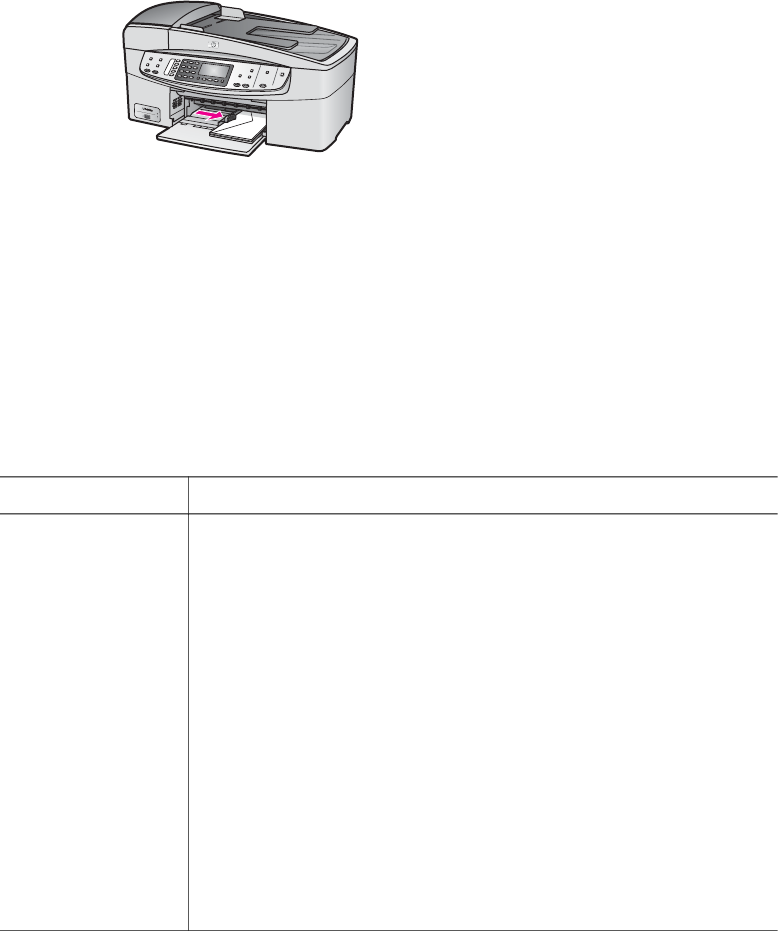
Tip For more help on loading envelopes, refer to the diagram engraved in the
base of the input tray.
4 Slide the paper-width guide inward against the stack of envelopes until it stops.
Do not overload the input tray; make sure the stack of envelopes fits within the
input tray and is no higher than the top of the paper-width guide.
5 Replace the output tray.
Load other types of paper
The following table provides guidelines for loading certain types of paper. For best
results, adjust the paper settings each time you change paper sizes or paper types.
For information on changing paper settings, see the onscreen HP Image Zone Help.
Note Not all paper sizes and paper types are available with all the functions on the
HP all-in-one. Some paper sizes and paper types can only be used if you are starting
a print job from the Print dialog box in a software application. They are not available
for copying or faxing. Papers that are only available for printing from a software
application are indicated as such, below.
Paper
Tips
HP papers ● HP Premium Paper: Locate the gray arrow on the nonprinting side
of the paper, and then slide the paper into the input tray with the
arrow side facing up.
● HP Premium Inkjet Transparency Film: Insert the film so that the
white transparency strip (with arrows and the HP logo) is on top
and is going into the input tray first.
Note The HP all-in-one cannot automatically detect transparency
film. For best results, set the paper type to transparency film
before printing or copying onto transparency film.
● HP Iron-On Transfers: Flatten the transfer sheet completely before
using it; do not load curled sheets. (To prevent curling, keep
transfer sheets sealed in the original package until you are ready
to use them.) Locate the blue stripe on the nonprinting side of the
transfer paper and then manually feed one sheet at a time into the
input tray with the blue stripe facing up.
● HP Matte Greeting Cards, HP Photo Greeting Cards, or
HP Textured Greeting Cards: Insert a small stack of HP greeting
User Guide 31