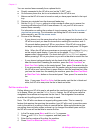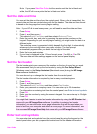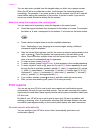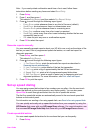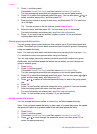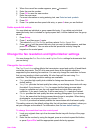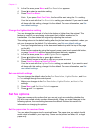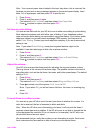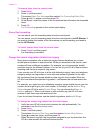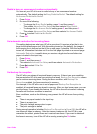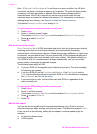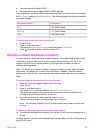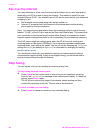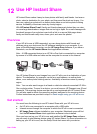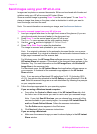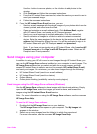To forward faxes from the control panel
1 Press Setup.
2 Press 4, and then press 7.
This selects Basic Fax Setup and then selects Fax Forwarding Black Only.
3
Press
until On appears, and then press OK.
4 At the prompt, enter the number of the fax machine that will receive the forwarded
faxes.
5 Press OK.
Fax Forwarding appears on the control panel display.
Cancel fax forwarding
You can cancel your fax forwarding setup from the control panel.
You can cancel your fax forwarding setup from the control panel or the HP Director. If
you want to change the number of the fax machine you are forwarding your faxed to,
use the HP Director.
To cancel forward faxes from the control panel
➔
Press Cancel, and then press 1.
Fax forwarding is cancelled.
Change the answer ring pattern (distinctive ringing)
Many phone companies offer a distinctive ringing feature that allows you to have
several phone numbers on one phone line. When you subscribe to this service, each
number will have a different ring pattern. For example, you can have single, double,
and triple rings for the different numbers. You can set up your HP all-in-one to answer
incoming calls that have a specific ring pattern.
If you connect your HP all-in-one to a line with distinctive ringing, have your telephone
company assign one ring pattern to voice calls and another ring pattern to fax calls.
We recommend that you request double or triple rings for a fax number. When the
HP all-in-one detects the specified ring pattern, it will answer the call and receive the
fax.
For example, you might have your telephone company assign double rings to your fax
number and a single ring to your voice number. In this setup, set the Answer Ring
Pattern for your HP all-in-one to Double Rings. You can also set the Rings to
Answer setting to 3. When a call comes in with a double ring, the HP all-in-one
answers it after three rings and receives the fax.
If you do not have this service, use the default ring pattern, which is All Rings.
To change the answer ring pattern from the control panel
1 Verify that your HP all-in-one is set to answer fax calls automatically. For
information, see Set the answer mode.
2 Press Setup.
3 Press 5, and then press 1.
This selects Advanced Fax Setup and then selects Answer Ring Pattern.
4
Press
to select an option, and then press OK.
When the phone rings with the ring pattern assigned to your fax phone line, the
HP all-in-one answers the call and receives the fax.
Chapter 11
92 HP Officejet 6200 series all-in-one