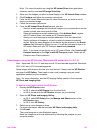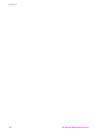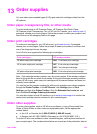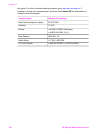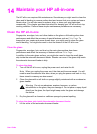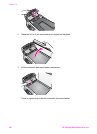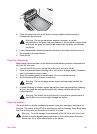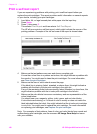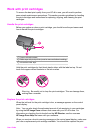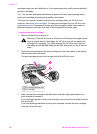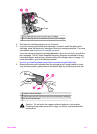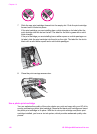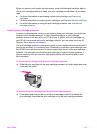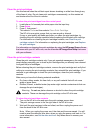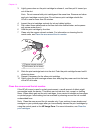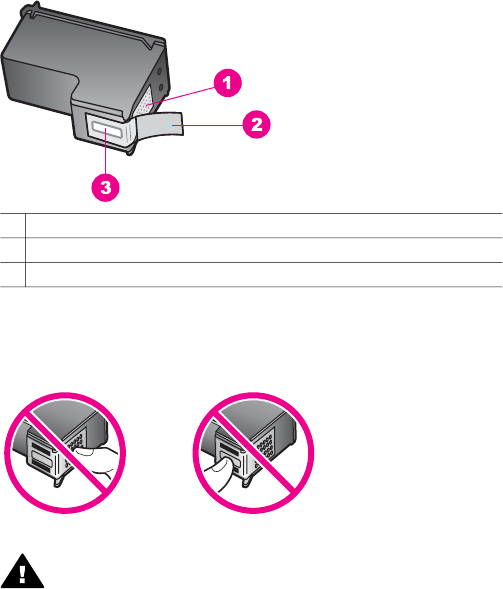
Work with print cartridges
To ensure the best print quality from your HP all-in-one, you will need to perform
some simple maintenance procedures. This section provides guidelines for handling
the print cartridges and instructions for replacing, aligning, and cleaning the print
cartridges.
Handle the print cartridges
Before you replace or clean a print cartridge, you should know the part names and
how to handle the print cartridges.
1 Copper-colored contacts
2 Plastic tape with pink pull tab (must be removed before installing)
3 Ink nozzles under tape
Hold the print cartridges by their black plastic sides, with the label on top. Do not
touch the copper-colored contacts or the ink nozzles.
Warning Be careful not to drop the print cartridges. This can damage them,
making them unusable.
Replace the print cartridges
When the ink level for the print cartridge is low, a message appears on the control
panel display.
Note You can also check the estimated amount of ink remaining in your cartridges
by using the HP Image Zone software that came with your HP all-in-one. For
information on checking the ink levels from the HP Director, see the onscreen
HP Image Zone Help that came with your software.
When you receive a low-ink warning message on the control panel display, make sure
you have a replacement print cartridge available. You should also replace the print
User Guide 109