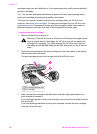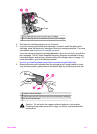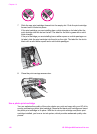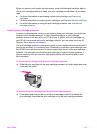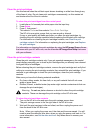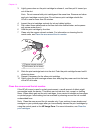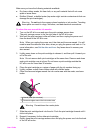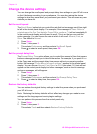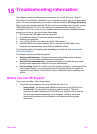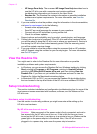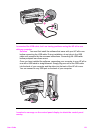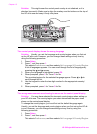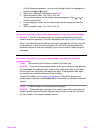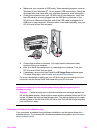Change the device settings
You can change the scroll speed and prompt delay time settings on your HP all-in-one
so that it behaves according to your preference. You can also restore the device
settings to what they were when you purchased your device. This will erase any new
defaults you have set.
Set the scroll speed
The Scroll Speed option lets you control the rate that text messages scroll from right
to left in the control panel display. For example, if the message is "Pass. Refer to
printed report for Fax Test details. Press OK to continue.", it will not completely fit
in the control panel display and will need to scroll. This is so that you can read the
entire message. You can choose the rate at which it will scroll: Normal, Fast, or
Slow. The default is Normal.
1 Press Setup.
2 Press 7, then press 2.
This selects Preferences and then selects Set Scroll Speed.
3
Press
to select a scroll speed, then press OK.
Set the prompt delay time
The Prompt Delay Time option allows you to control the amount of time that passes
before a message prompts you to take further action. For example, if you press Menu
in the Copy area and the prompt delay time passes without you pressing another
button, the message "Press Menu for more options." appears in the control panel
display. You can choose Normal, Fast, Slow, or Off. If you select Off, hints will not
appear on the control panel display but other messages, such as low ink warnings
and error messages, will still appear.
1 Press Setup.
2 Press 7, then press 3.
This selects Preferences and then selects Set Prompt Delay Time.
3
Press
to select a delay time, then press OK.
Restore the factory defaults
You can restore the original factory settings to what they were when you purchased
your HP all-in-one.
Note Restoring the factory defaults will not affect any changes you made to scan
settings and the language and country/region settings.
You can perform this process from the control panel only.
1 Press Setup.
2 Press 6, then press 3.
This selects Tools and then selects Restore Factory Defaults.
Chapter 14
118 HP Officejet 6200 series all-in-one