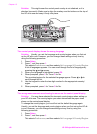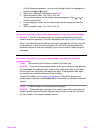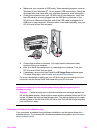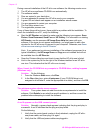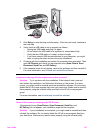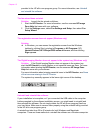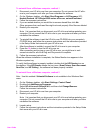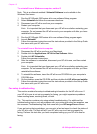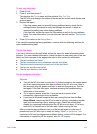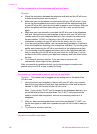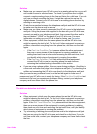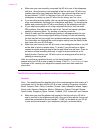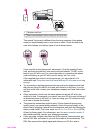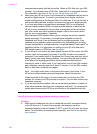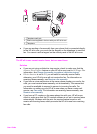To uninstall from a Windows computer, method 3
Note This is an alternate method if Uninstall Software is not available in the
Windows Start menu.
1 Run the HP Officejet 6200 series all-in-one software Setup program.
2 Select Uninstall and follow the onscreen directions.
3 Disconnect your HP all-in-one from your computer.
4 Restart your computer.
Note It is important that you disconnect your HP all-in-one before restarting your
computer. Do not connect the HP all-in-one to your computer until after you have
reinstalled the software.
5 Run the HP Officejet 6200 series all-in-one software Setup program again.
6 Launch Reinstall.
7 Follow the onscreen instructions and the instructions provided in the Setup Guide
that came with your HP all-in-one.
To uninstall from a Macintosh computer
1 Disconnect the HP all-in-one from your Macintosh.
2 Double-click the Applications: HP All-in-One Software folder.
3 Double-click HP Uninstaller.
Follow the onscreen instructions.
4 After the software is uninstalled, disconnect your HP all-in-one, and then restart
your computer.
Note It is important that you disconnect your HP all-in-one before restarting your
computer. Do not connect the HP all-in-one to your computer until after you have
reinstalled the software.
5 To reinstall the software, insert the HP all-in-one CD-ROM into your computer’s
CD-ROM drive.
6 On the desktop, open the CD-ROM and then double-click HP all-in-one installer.
7 Follow the onscreen instructions and the instructions provided in the Setup Guide
that came with your HP all-in-one.
Fax setup troubleshooting
This section contains fax setup troubleshooting information for the HP all-in-one. If
your HP all-in-one is not set up properly for faxing, you might experience problems
when sending faxes, receiving faxes, or both.
Tip This section contains only setup-related troubleshooting. For additional fax
troubleshooting topics, such as problems with your printouts or slow fax reception, see
the onscreen Troubleshooting Help that came with your HP Image Zone software.
If you are having faxing problems, you can print a fax test report to check the status of
your HP all-in-one. The test will fail if your HP all-in-one is not set up properly for
faxing. Perform this test after you have completed setting up your HP all-in-one for
faxing.
Chapter 15
130 HP Officejet 6200 series all-in-one