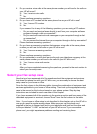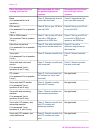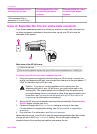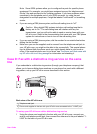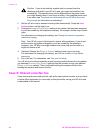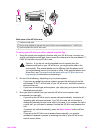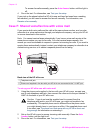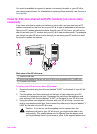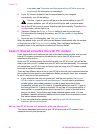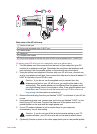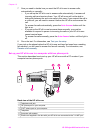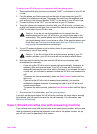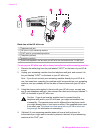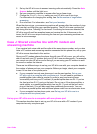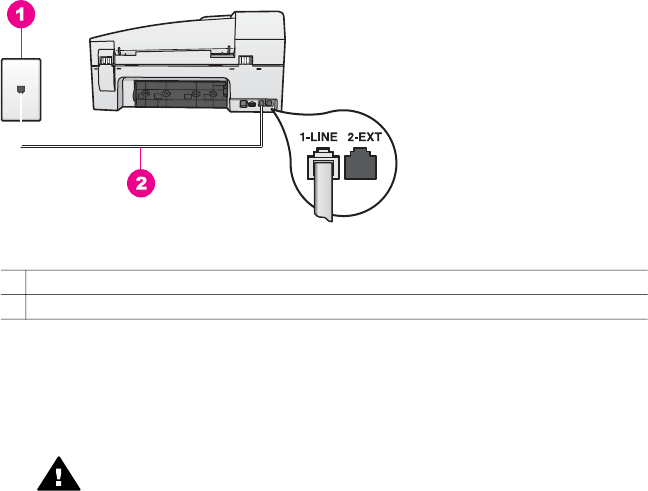
To answer fax calls manually, press the Auto Answer button until the light is
off.
4 Run a fax test. For information, see Test your fax setup.
If you pick up the phone before the HP all-in-one and hear fax tones from a sending
fax machine, you will need to answer the fax call manually. For information, see
Receive a fax manually.
Case F: Shared voice/fax line with voice mail
If you receive both voice calls and fax calls at the same phone number, and you also
subscribe to a voice mail service through your telephone company, set up your HP all-
in-one as described in this section.
Note You cannot receive faxes automatically if you have a voice mail service at the
same phone number you use for fax calls. You must receive faxes manually; this
means you must be available to respond in person to incoming fax calls. If you want to
receive faxes automatically instead, contact your telephone company to subscribe to a
distinctive ring service, or to obtain a separate phone line for faxing.
Back view of the HP all-in-one
1 Telephone wall jack
2 Phone cord supplied in the box with your HP all-in-one connected to the "1-LINE" port
To set up your HP all-in-one with voice mail
1 Using the phone cord supplied in the box with your HP all-in-one, connect one
end to your telephone wall jack, then connect the other end to the port labeled "1-
LINE" on the back of your HP all-in-one.
Caution If you do not use the supplied cord to connect from the
telephone wall jack to your HP all-in-one, you might not be able to fax
successfully. This special phone cord is different from the phone cords
you might already have in your home or office. If the supplied phone cord
is too short, see The phone cord that came with my HP all-in-one is not
long enough for information on extending it.
2 Set up the HP all-in-one to answer incoming calls manually. Press the Auto
Answer button until the light is off.
3 Run a fax test. For information, see Test your fax setup.
Chapter 10
60 HP Officejet 6200 series all-in-one