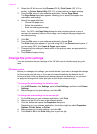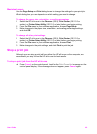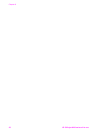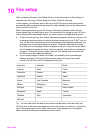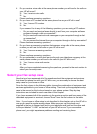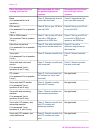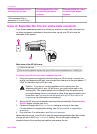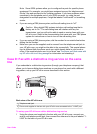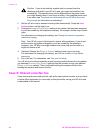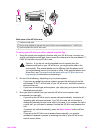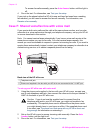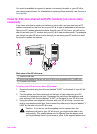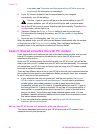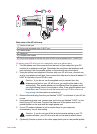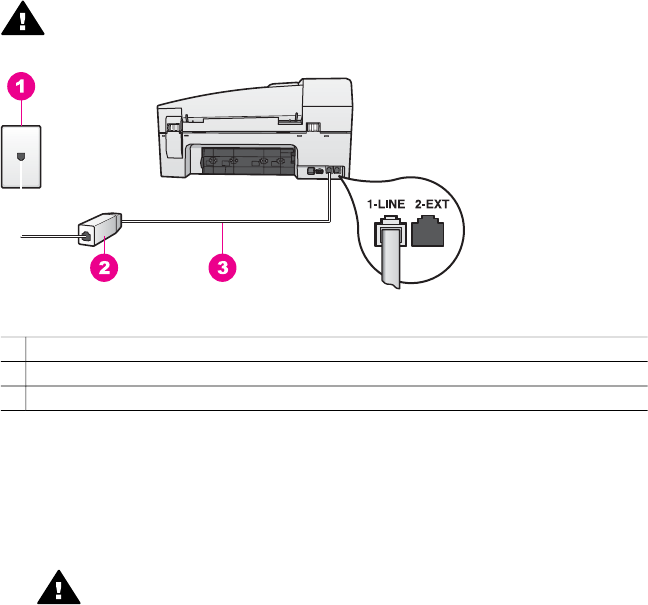
Case B: Set up your HP all-in-one with DSL
If you have a DSL service through your telephone company, use the instructions in
this section to connect a DSL filter between the telephone wall jack and your HP all-in-
one. The DSL filter removes the digital signal that can interfere with your HP all-in-one
from communicating properly with the phone line. (DSL might be called ADSL in your
country/region.)
Caution If you have a DSL line and you do not connect the DSL filter, you will
not be able to send and receive faxes with your HP all-in-one.
Back view of the HP all-in-one
1 Telephone wall jack
2 DSL filter and cord supplied by your DSL provider
3 Phone cord supplied in the box with your HP all-in-one connected to the "1-LINE" port
To set up your HP all-in-one with DSL
1 Obtain a DSL filter from your DSL provider.
2 Using the phone cord supplied in the box with your HP all-in-one, connect one
end to the open port on the DSL filter, then connect the other end to the port
labeled "1-LINE" on the back of your HP all-in-one.
Caution If you do not use the supplied cord to connect from the
telephone wall jack to your HP all-in-one, you might not be able to fax
successfully. This special phone cord is different from the phone cords
you might already have in your home or office.
3 Connect the DSL filter cord to the telephone wall jack.
4 Run a fax test. For information, see Test your fax setup.
Case C: Set up your HP all-in-one with a PBX phone
system or an ISDN line
If you are using either a PBX phone system or an ISDN converter/terminal adapter,
make sure you do the following:
● If you are using either a PBX or an ISDN converter/terminal adaptor, connect the
HP all-in-one to the port that is designated for fax and phone use. Also, make
sure that the terminal adapter is set to the correct switch type for your country/
region, if possible.
Chapter 10
56 HP Officejet 6200 series all-in-one