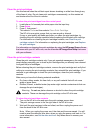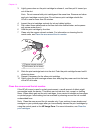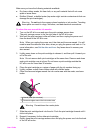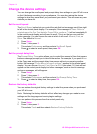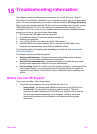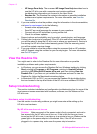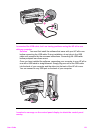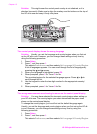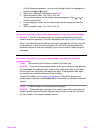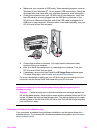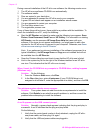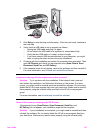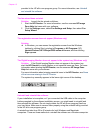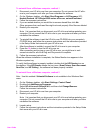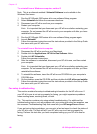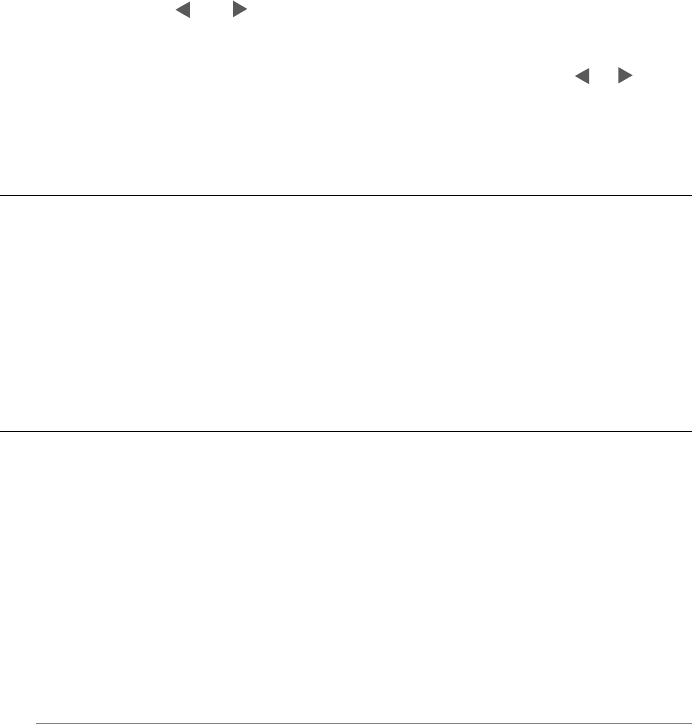
A list of languages appears. You can scroll through the list of languages by
pressing the
and arrows.
3 When your language is highlighted, press OK.
4 When prompted, press 1 for Yes or 2 for No.
The countries/regions for the selected language appear. Press
or
to
scroll through the list.
5 Use the keypad to enter the two-digit number for the appropriate country/
region.
6 When prompted, press 1 for Yes or 2 for No.
I received a message on the control panel display to align the print cartridges
Solution The HP all-in-one prompts you to align cartridges every time you
install a new print cartridge. For more information, see Align the print cartridges.
Note If you remove and reinstall the same print cartridge, the HP all-in-one will
not prompt you to align the print cartridges. The HP all-in-one remembers the
alignment values for that print cartridge, so you do not need to realign the print
cartridges.
I received a message on the control panel display that the print cartridge
alignment failed
Cause The incorrect type of paper is loaded in the input tray.
Solution If you have colored paper loaded in the input tray when you align the
print cartridges, the alignment fails. Load unused plain white letter or A4 paper
into the input tray, and then try the alignment again. If the alignment fails again,
you might have a defective sensor or print cartridge.
Contact HP Support. Go to www.hp.com/support. If prompted, choose your
country/region, and then click Contact HP for information on calling for technical
support.
Cause Protective tape is covering the print cartridges.
Solution Check each print cartridge. If the plastic tape is still covering the ink
nozzles, gently remove the plastic tape by using the pink pull tab. Do not touch
the ink nozzles or the copper-colored contacts.
User Guide 123