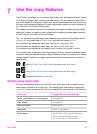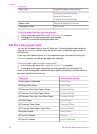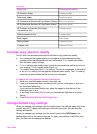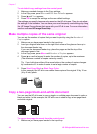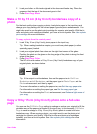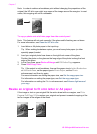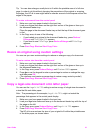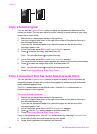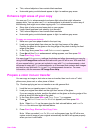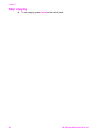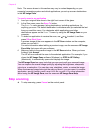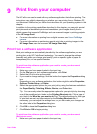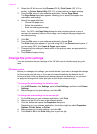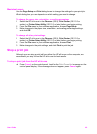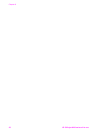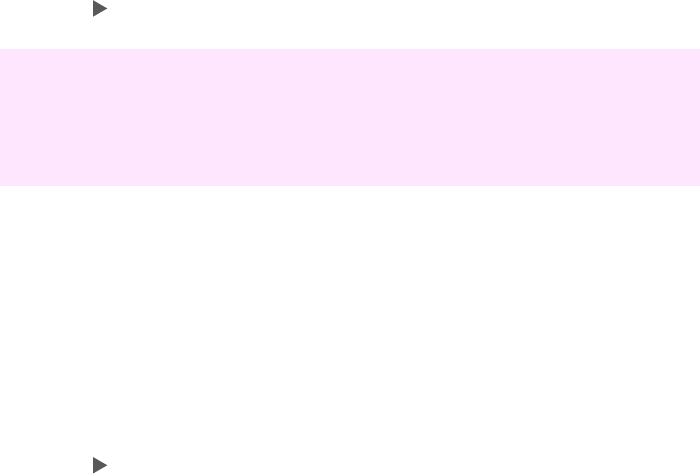
● Thin, colored objects or lines contain black sections
● Horizontal grainy or white bands appear in light- to medium-gray areas
Enhance light areas of your copy
You can use Photo enhancements to enhance light colors that might otherwise
appear white. You can also use Photo enhancements to eliminate or reduce any of
the following that might occur when copying with Text enhancements:
● Stray dots of color surround some text on your copies
● Large, black typefaces look splotchy (not smooth)
● Thin, colored objects or lines contain black sections
● Horizontal grainy or white bands appear in light- to medium-gray areas
To copy an overexposed photo
1 Make sure you have paper loaded in the input tray.
2 Load your original photo face down on the right front corner of the glass.
Position the photo on the glass so the long edge of the photo is along the front
edge of the glass.
3 In the Copy area, press Menu until Enhancements appears.
4
Press
until the Photo enhancement setting appears, and then press OK.
5 Press Start Copy Color.
It is easy to set Enhancement settings for photos and other documents you copy by
using the HP Image Zone software that came with your HP all-in-one. With one click
of your mouse button, you can set a photo to copy with Photo enhancements, a text
document to copy with Text enhancements, or a document that contains both images
and text to copy with both Photo and Text enhancements turned on. For more
information, see the onscreen HP Image Zone Help.
Prepare a color iron-on transfer
You can copy an image or text onto an iron-on transfer, then iron it onto a T-shirt,
pillow cover, place mat, or other piece of fabric.
Tip Practice applying an iron-on transfer on an old garment first.
1 Load the iron-on transfer paper in the input tray.
2 Load your original face down on the right front corner of the glass.
If you are copying a photo, position the photo on the glass so the long edge of the
photo is along the front edge of the glass.
3 In the Copy area, press Menu until Copy Paper Type appears.
4
Press
until Iron-On or Iron-On Mirrored appears, and then press OK.
Note Select Iron-On as the paper type for dark-colored fabrics, and Iron-On
Mirrored for white and light-colored fabrics.
5 Press Start Copy Black or Start Copy Color.
Note When you select Iron-On Mirrored as the paper type, the HP all-in-one
copies a mirror image of your original automatically so that it will appear properly
when you iron it onto fabric.
User Guide 43