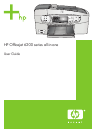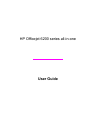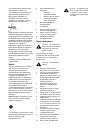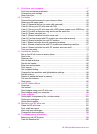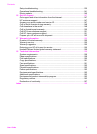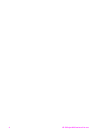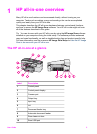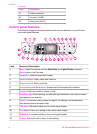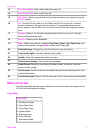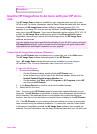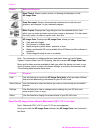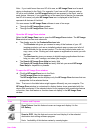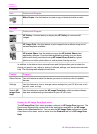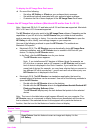Contents
1 HP all-in-one overview.........................................................................................5
The HP all-in-one at a glance.................................................................................5
Control panel features............................................................................................6
Menu Overview.......................................................................................................7
Use the HP Image Zone to do more with your HP all-in-one..................................9
2 Find more information........................................................................................ 15
3 Connection information.....................................................................................17
Supported connection types.................................................................................17
Connect using a USB cable..................................................................................18
Use Windows printer sharing................................................................................18
Use printer sharing (Macintosh OS X)..................................................................18
Set up the HP JetDirect 175x...............................................................................18
Use Webscan.......................................................................................................20
4 Work with photos...............................................................................................21
Transfer photos....................................................................................................21
Edit photos............................................................................................................22
Share photos........................................................................................................23
Print photos..........................................................................................................24
5 Load originals and load paper...........................................................................25
Load originals.......................................................................................................25
Choose papers for printing and copying...............................................................26
Load paper...........................................................................................................27
Avoid paper jams..................................................................................................32
6 Use a PictBridge camera.................................................................................... 33
To print photos from a PictBridge-compatible camera..........................................33
7 Use the copy features........................................................................................35
Set the copy paper size........................................................................................35
Set the copy paper type........................................................................................36
Increase copy speed or quality.............................................................................37
Change default copy settings...............................................................................37
Make multiple copies of the same original............................................................38
Copy a two-page black-and-white document........................................................38
Make a 10 by 15 cm (4 by 6 inch) borderless copy of a photo..............................39
Copy a 10 by 15 cm (4 by 6 inch) photo onto a full-size page..............................39
Resize an original to fit onto letter or A4 paper.....................................................40
Resize an original using custom settings..............................................................41
Copy a legal-size document onto letter paper......................................................41
Copy a faded original............................................................................................42
Copy a document that has been faxed several times...........................................42
Enhance light areas of your copy.........................................................................43
Prepare a color iron-on transfer............................................................................43
Stop copying.........................................................................................................44
8 Use the scan features......................................................................................... 45
Scan to an application..........................................................................................45
Stop scanning.......................................................................................................46
User Guide 1