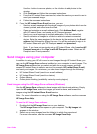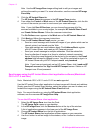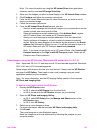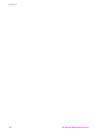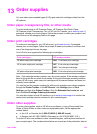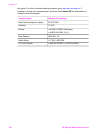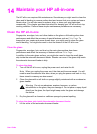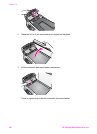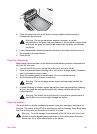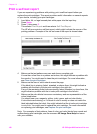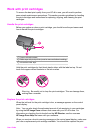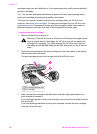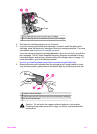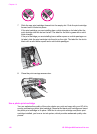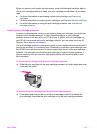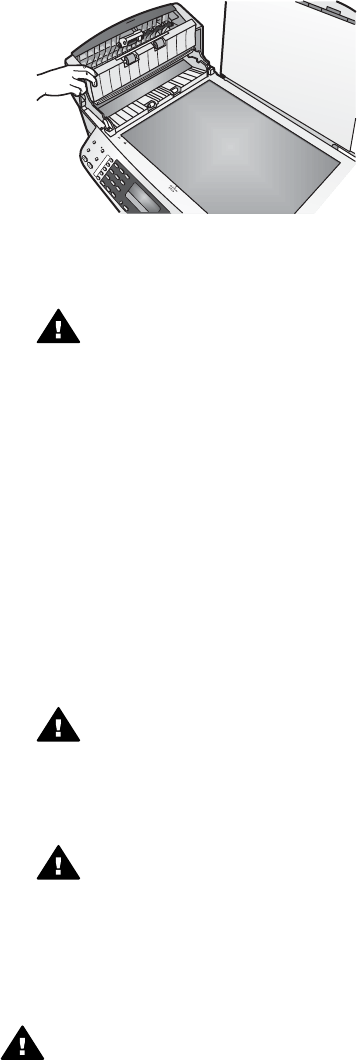
4 Clean the glass strip with a soft cloth or sponge slightly moistened with a
nonabrasive glass cleaner.
Warning Do not use abrasives, acetone, benzene, or carbon
tetrachloride on the glass; they can damage it. Do not place or spray liquid
directly on the glass; the liquid might seep under the glass and damage
the device.
5 Lower the automatic document feeder mechanism, and then close the cover of
the automatic document feeder.
6 Close the lid.
Clean the lid backing
Minor debris can accumulate on the white document backing located underneath the
lid of the HP all-in-one.
1 Turn off the HP all-in-one, unplug the power cord, and raise the lid.
2 Clean the white document backing with a soft cloth or sponge slightly moistened
with a mild soap and warm water.
3 Wash the backing gently to loosen debris. Do not scrub the backing.
4 Dry the backing with a chamois or soft cloth.
Warning Do not use paper-based wipes, as these might scratch the
backing.
5 If further cleaning is needed, repeat the previous steps using isopropyl (rubbing)
alcohol, and wipe the backing thoroughly with a damp cloth to remove any
residual alcohol.
Warning Be careful not to spill alcohol on the glass or painted parts of
the HP all-in-one, as this might damage the device.
Clean the exterior
Use a soft cloth or slightly moistened sponge to wipe dust, smudges, and stains off
the case. The interior of the HP all-in-one does not require cleaning. Keep fluids away
from the control panel and the interior of the HP all-in-one.
Warning To avoid damage to painted parts of the HP all-in-one, do not use
alcohol or alcohol-based cleaning products on the control panel, document
feeder tray, lid, or other painted parts of the device.
User Guide 107