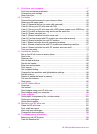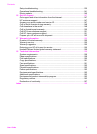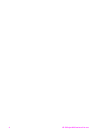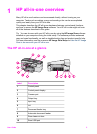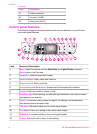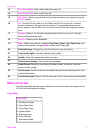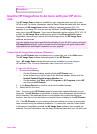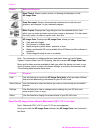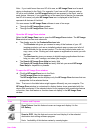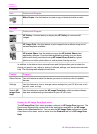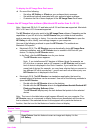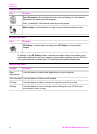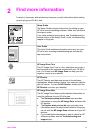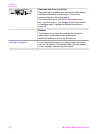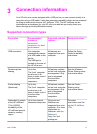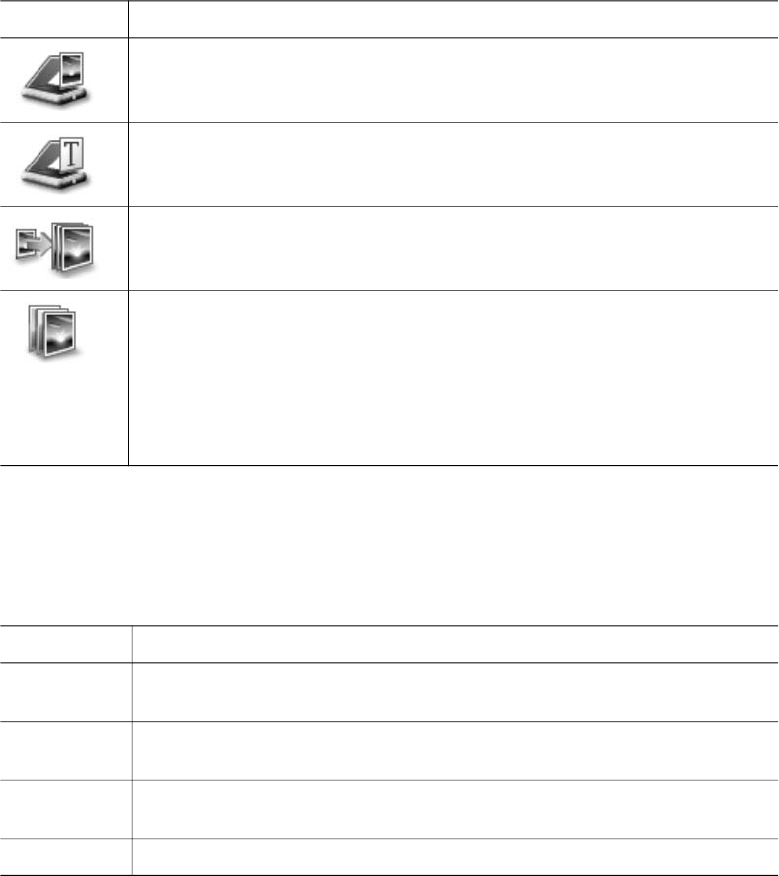
Button Name and Purpose
Scan Picture: Scans a photo, picture, or drawing and displays it in the
HP Image Zone.
Scan Document: Scans a document that contains text or both text and
graphics, and displays it in your selected program.
Make Copies: Displays the Copy dialog box for the selected device, from
which you can make a printed copy of your image or document. You can select
the copy quality, number of copies, color, and size.
HP Image Zone: Displays the HP Image Zone, where you can:
● View and edit images
● Print photos in multiple sizes
● Make and print a photo album, postcard, or flyer
● Make a multimedia CD (only available if the HP Memories Disc software is
installed)
●
Share images through e-mail or a website
Note For information on additional features and menu items such as Software
Update, Creative Ideas, and HP Shopping, see the onscreen HP Image Zone Help.
Menu and list items are also available to help you select the device you want to use,
check its status, adjust a variety of software settings, and access the onscreen help.
The following table explains these items.
Feature
Purpose
Help Use this feature to access the HP Image Zone Help, which provides software
help and troubleshooting information for your HP all-in-one.
Select Device Use this feature to select the device you want to use from the list of installed
devices.
Settings Use this feature to view or change various settings for your HP all-in-one,
such as print, scan, or copy.
Status Use this feature to display the current status of your HP all-in-one.
Open the HP Image Zone software (Macintosh OS X v10.1.5 or later)
Note Macintosh OS X v10.2.1 and v10.2.2 are not supported.
When you install the HP Image Zone software, the HP Image Zone icon is placed in
the Dock.
Chapter 1
10 HP Officejet 6200 series all-in-one