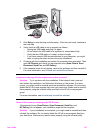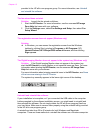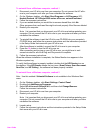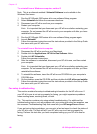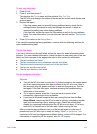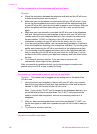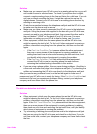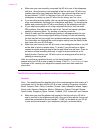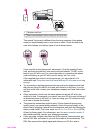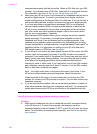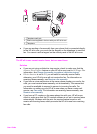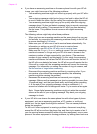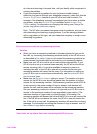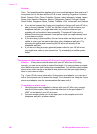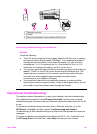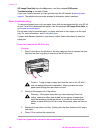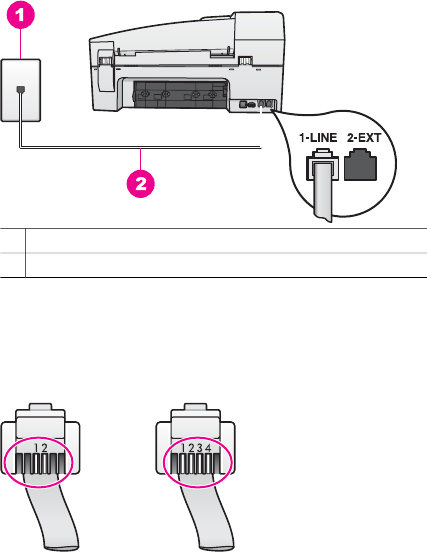
1 Telephone wall jack
2 Phone cord supplied in the box with your HP all-in-one
This special 2-wire cord is different from the more common 4-wire phone
cords you might already have in your home or office. Check the end of the
cord and compare it to the two types of cords shown below.
If you used the 4-wire phone cord, disconnect it, find the supplied 2-wire
cord, and then connect the 2-wire cord to the port labeled "1-LINE" on the
back of your HP all-in-one. For more information on connecting this phone
cord and setting up your HP all-in-one for faxing, see Fax setup.
If the supplied phone cord is not long enough, you can extend it. For
information see The phone cord that came with my HP all-in-one is not long
enough.
● Try connecting a working phone and phone cord to the telephone wall jack
that you are using for the HP all-in-one and check for a dial tone. If you do
not hear a dial tone, contact your telephone company and have them check
the line.
● Other equipment, which uses the same phone line as the HP all-in-one,
might be in use. For example, you cannot use your HP all-in-one for faxing if
an extension phone is off hook, or if you are using your PC modem to send
an e-mail or access the Internet.
● The phone line connection might be noisy. Phone lines with poor sound
quality (noise) can cause faxing problems. Check the sound quality of the
phone line by plugging a phone into the telephone wall jack and listening for
static or other noise. If you hear noise, turn Error Correction Mode (ECM)
off and try faxing again. For information, see Use error correction mode. If
the problem persists, contact your telephone company.
● If you are using a digital subscriber line (DSL) service, make sure that you
have a DSL filter connected or you will not be able to fax successfully. The
DSL filter removes the digital signal and allows your HP all-in-one to
User Guide 135