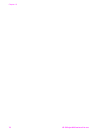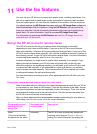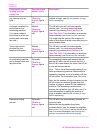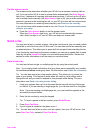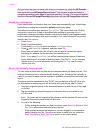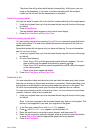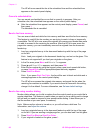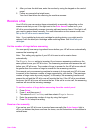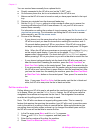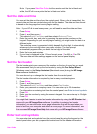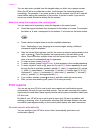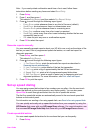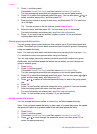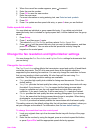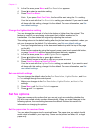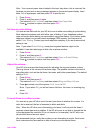You can receive faxes manually from a phone that is:
● Directly connected to the HP all-in-one (on the "2-EXT" port)
● On the same phone line, but is not connected to the HP all-in-one
1 Make sure the HP all-in-one is turned on and you have paper loaded in the input
tray.
2 Remove any originals from the document feeder tray.
3 Set the Rings to Answer setting to a high number to allow you to answer the
incoming call before the HP all-in-one answers. Or, set your HP all-in-one to
answer faxes manually.
For information on setting the number of rings to answer, see Set the number of
rings before answering. For information on setting the HP all-in-one to answer
faxes manually, see Set the answer mode.
4 Do one of the following:
– If your phone is on the same phone line (but not plugged into the back of the
HP all-in-one) and you hear fax tones from a sending fax machine, wait 5 -
10 seconds before pressing 1 2 3 on your phone. If the HP all-in-one does
not begin receiving the fax, wait several more seconds and press 1 2 3 again.
Note When the HP all-in-one receives an incoming call, it displays Ringing
on the control panel display. If you pick up the phone, Phone Off Hook
appears after a few seconds. You must wait until Phone Off Hook appears
before pressing 1 2 3 on your phone or you will not be able to receive the fax.
– If your phone is plugged directly into the back of the HP all-in-one and you
hear fax tones from a sending fax machine, press the Start Fax Black or
Start Fax Color button on the control panel. Then, press 2 to receive the fax.
– If you are currently on the phone with the sender using a phone connected to
the HP all-in-one, instruct them to press Start on their fax machine first. After
you hear fax tones from the sending fax machine, press the Start Fax Black
or Start Fax Color button on the control panel. Then, press 2 to receive the
fax.
Note If you press Start Fax Color but the sender sent the fax in black and
white, the HP all-in-one prints the fax in black and white.
Poll to receive a fax
Polling allows your HP all-in-one to ask another fax machine to send a fax that it has
in its queue. When you use the Poll to Receive feature, the HP all-in-one calls the
designated fax machine and requests the fax from it. The designated fax machine
must be set for polling and have a fax ready to send.
Note The HP all-in-one does not support polling pass codes. This is a security
feature that requires the receiving fax machine (your HP all-in-one) to provide a pass
code to the device it is polling in order to receive the fax. Make sure the device you
are polling does not have a pass code set up (or changed the default pass code) or
the HP all-in-one will not be able to receive the fax.
1 In the Fax area, press Menu until How to Fax appears.
2
Press
until Poll to Receive appears, and then press OK.
3 Enter the fax number of the other fax machine.
4 Press Start Fax Black or Start Fax Color.
Chapter 11
84 HP Officejet 6200 series all-in-one