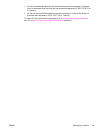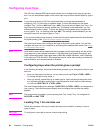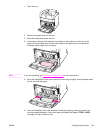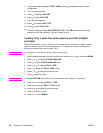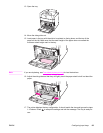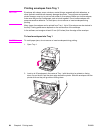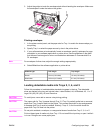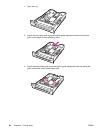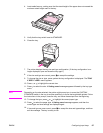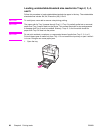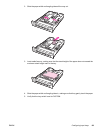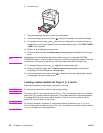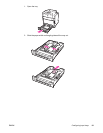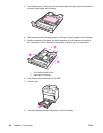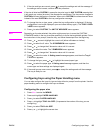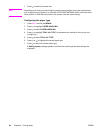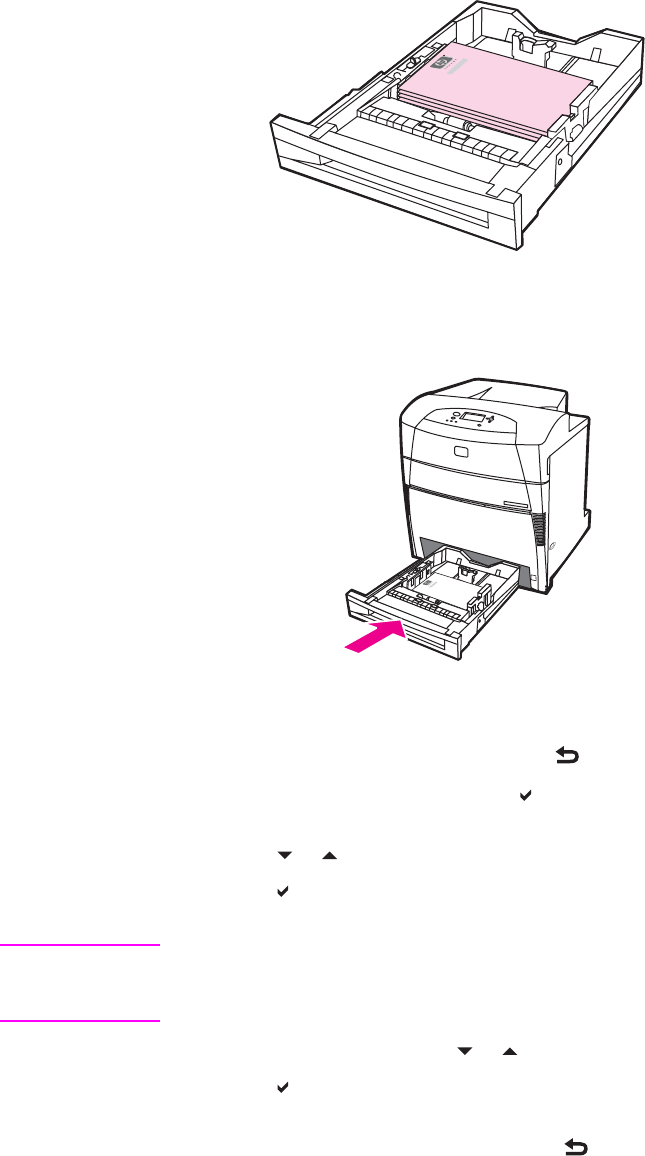
4. Load media face-up, making sure that the stack height of the paper does not exceed the
maximum stack height mark in the tray.
5. Verify that the tray switch is set to STANDARD.
6. Close the tray.
7. The printer displays the tray size and type configuration. (If the tray configuration is no
longer displayed, open and close the tray again.)
8.
If the size and type are correct, press
to accept the settings.
9. To change the size or type, press
when the tray configuration is displayed. The TRAY
X SIZE= *<SIZE> menu appears.
10. Press
or to highlight the correct size.
11. Press
to select the size. A Setting saved message appears followed by the tray type
menu.
Note
Depending on the size selected, the printer might prompt you to move the CUSTOM/
STANDARD switch in the tray to another position or to move the length/width guides. Follow
the instructions in the prompt, close the tray, and follow these steps from the beginning.
12. To change the type, press
or to highlight the correct paper type.
13. Press
to select the paper type. A Setting saved message appears, and then the
current type and size settings are displayed again.
14.
If size and type are now correct, press
to accept the size and type settings, and then
exit the message. The tray is ready to use.
ENWW Configuring input trays 87