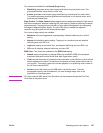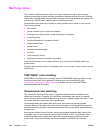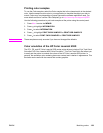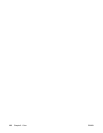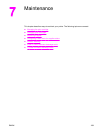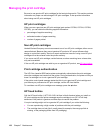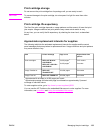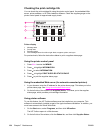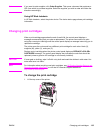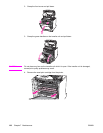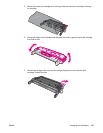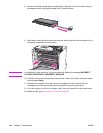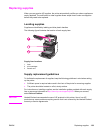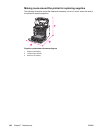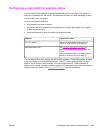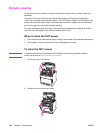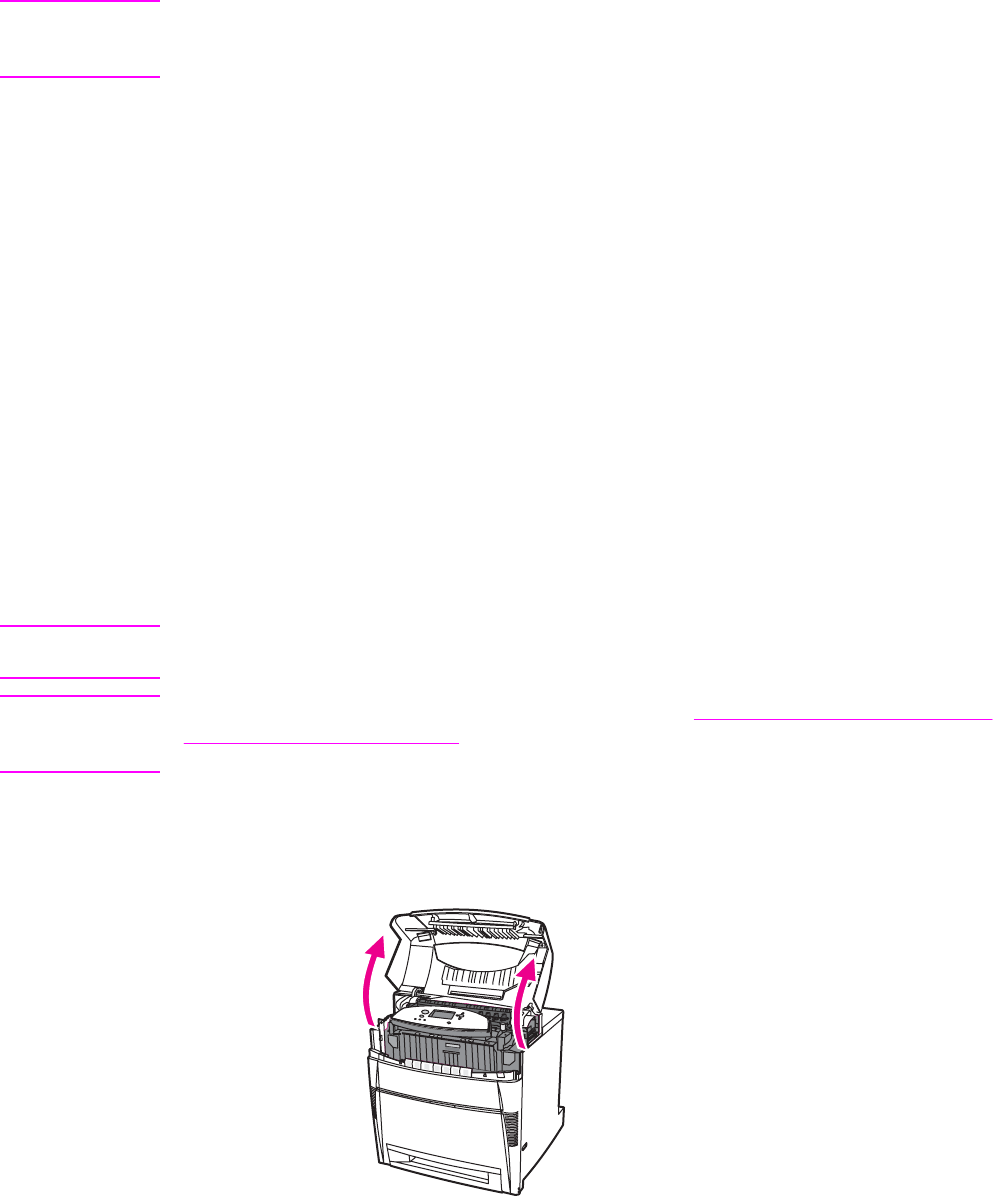
Note
If you want to order supplies, click Order Supplies. This opens a browser that produces a
URL from which to purchase supplies. Select the supplies you wish to order and follow the
directions accordingly.
Using HP Web Jetadmin
In HP Web Jetadmin, select the printer device. The device status page shows print cartridge
information.
Changing print cartridges
When a print cartridge approaches the end of useful life, the control panel displays a
message recommending that you order a replacement. The printer can continue to print
using the current print cartridge until the control panel displays a message instructing you to
replace the cartridge.
The printer uses four colors and has a different print cartridge for each color: black (K),
magenta (M), yellow (Y), and cyan (C).
Replace a print cartridge when the printer control panel displays a REPLACE <COLOR>
CARTRIDGE message. The control panel display also indicates the color that should be
replaced (unless a genuine HP cartridge is not currently installed).
CAUTION
If toner gets on clothing, wipe it off with a dry cloth and wash the clothes in cold water. Hot
water sets toner into fabric.
Note
For information about recycling used print cartridges, see HP Printing Supplies Returns and
Recycling Program Information, or visit the HP LaserJet Supplies website at
http://www.hp.com/recycle.
To change the print cartridge
1. Lift the top cover of the printer.
ENWW Changing print cartridges 135