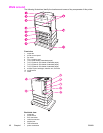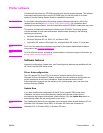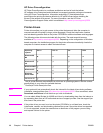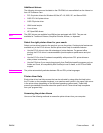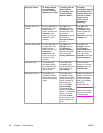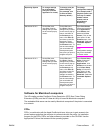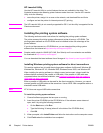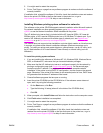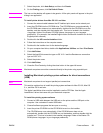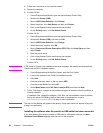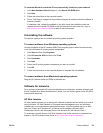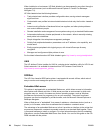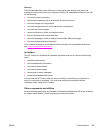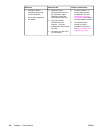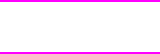
To set up a Windows computer to use the network printer using
Windows-sharing
If the printer is directly connected to a computer using a parallel cable, you can share the
printer on the network so that other network users can print to it. You can also share a USB
directly connected printer.
See your Windows documentation to enable Windows-sharing. After the printer is shared,
install the printer software on all computers that share the printer.
Installing Macintosh printing system software for networks
This section describes how to install Macintosh printing system software. The printing
system software supports Apple Mac OS version 8.6 through 9.2.x, Apple Mac OS version
10.1, and later.
The printing system software includes the following components:
● PostScript® Printer Description (PPD) files
The PPDs, in combination with the Apple PostScript printer drivers, provide access to
printer features. An installation program for the PPDs and other software is provided on
the CD-ROM that came with the printer. Use the Apple LaserWriter 8 printer driver that
comes with the computer.
● HP LaserJet Utility
The HP LaserJet Utility provides access to features that are not available in the printer
driver. Use the illustrated screens to select printer features and complete the following
tasks with the printer:
● Name the printer.
● Assign the printer to a zone on the network.
● Assign an IP to the printer.
● Download files and fonts.
● Configure and set the printer for IP or AppleTalk printing.
Note
The HP LaserJet Utility is not currently supported for OS X, but the utility is supported for the
Classic environment.
To install printer drivers from Mac OS 8.6 to 9.2
1. Connect the network cable between the HP Jetdirect print server and a network port.
2. Insert the CD-ROM into the CD-ROM drive. The CD-ROM menu runs automatically. If
the CD-ROM menu does not run automatically, double-click the CD-ROM icon on the
desktop, and then double-click the Installer icon. This icon is located in the Installer/
<language> folder of the Starter CD-ROM (where <language> is your language
preference). (For example, the Installer/English folder contains the Installer icon for the
English printer software.)
3. Follow the instructions on the computer screen.
4. Open the Apple Desktop Printer Utility located in the {Startup Disk}: Applications: Utilities
folder.
5. Double-click Printer (AppleTalk).
6. Next to AppleTalk Printer Selection, click Change.
20 Chapter 1 Printer basics ENWW