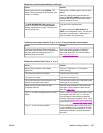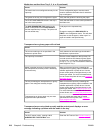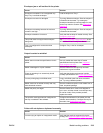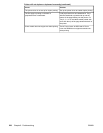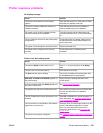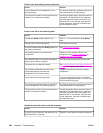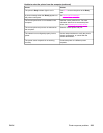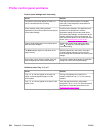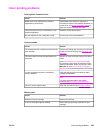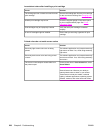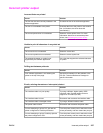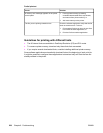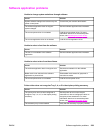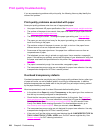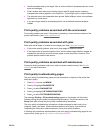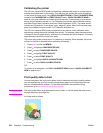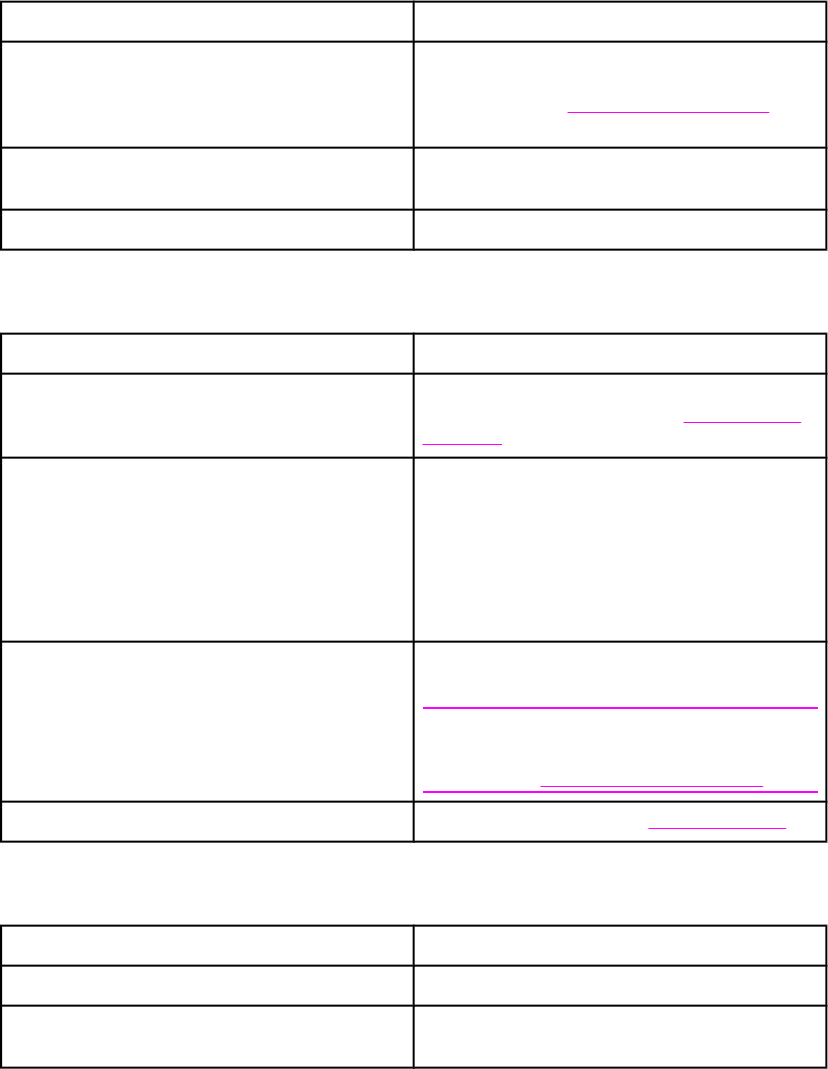
Color printing problems
Printing black instead of color
Cause Solution
Color mode is not selected in the software
application or printer driver.
Select color mode instead of grayscale or
monochrome mode in the software application or
printer driver, see
Printer information pages to
learn how to print a configuration page.
The correct printer driver is not selected in your
software application.
Select the correct printer driver.
No color appears on the configuration page. Consult your service representative.
Incorrect shade
Cause Solution
The sealing tape has not been removed from the
print cartridge.
Remove the sealing tape from the print cartridge
for the color that is missing. See
Changing print
cartridges.
The media does not meet the specifications for
this printer.
See the HP LaserJet Printer Family Print Media
Guide.
Go to http://www.hp.com/ support/clj5550 for
HP LaserJet Family Paper Specification Guide
ordering information. When you connect, select
Manuals. Or go to http://www.hp.com/support/
ljpaperguide to download the guide in PDF format.
You are operating the printer in excessively
humid conditions.
Verify that the printer’s environment is within
humidity specifications.
Note
For more information about color quality
problems, see
Print quality troubleshooting.
The OHT sensor might be dirty. Clean the OHT sensor. See Periodic cleaning.
Missing color
Cause Solution
Defective HP print cartridge. Replace the cartridge.
A non-HP cartridge might be installed. Ensure that you are using a genuine HP print
cartridge.
ENWW Color printing problems 225