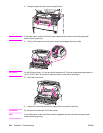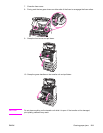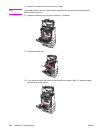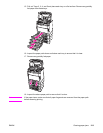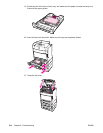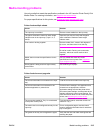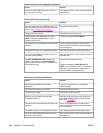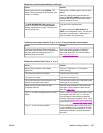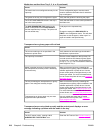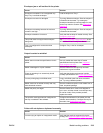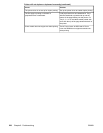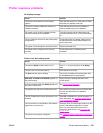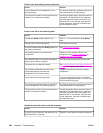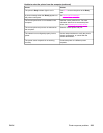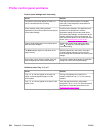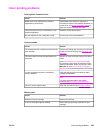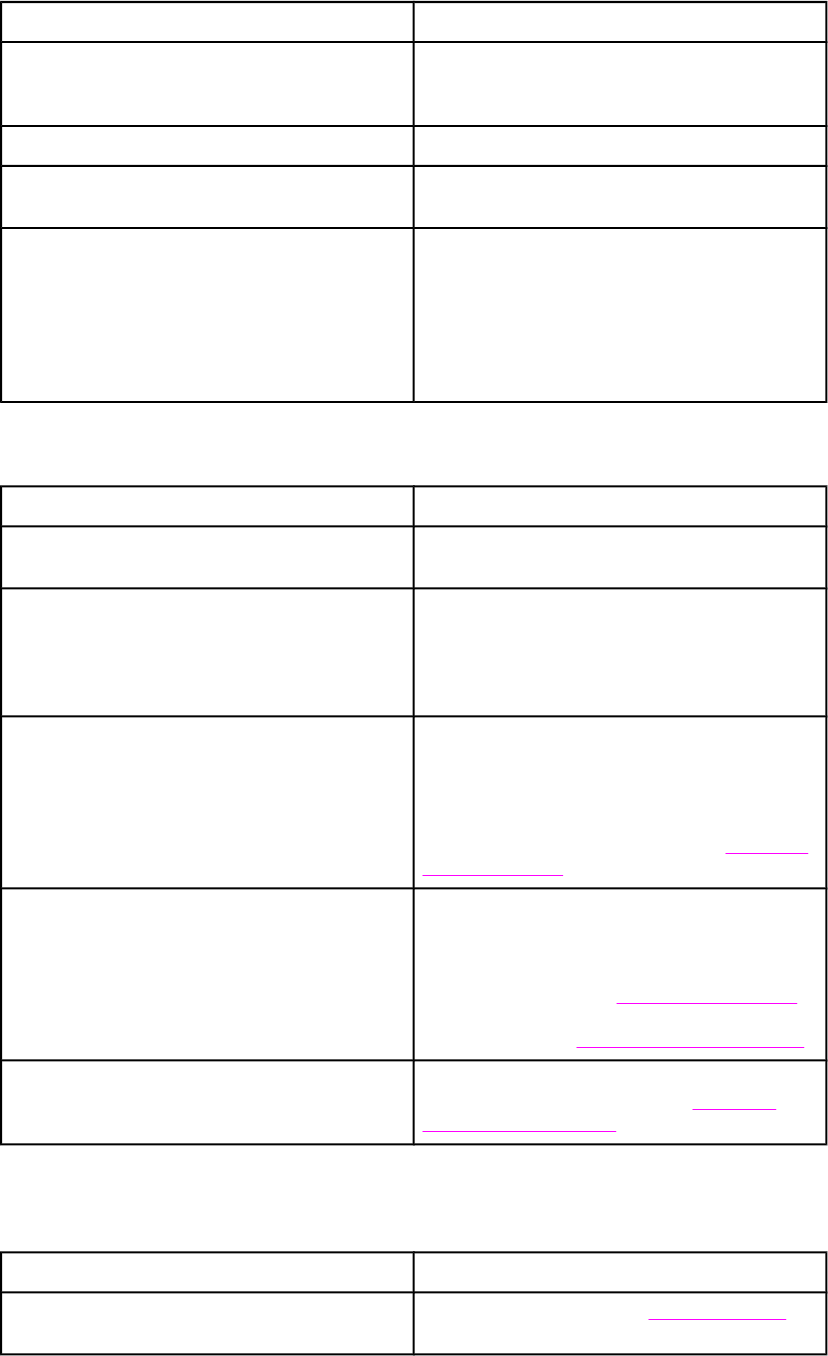
Cause Solution
The media size is not configured correctly for the
input tray.
Print a configuration page or use the control
panel to determine the media size for which the
tray is configured.
The guides in the tray are not against the paper. Verify that the guides are touching the paper.
The CUSTOM/STANDARD switch in the tray is
not in the correct position.
Verify that the switch is in the correct position for
the media size.
The USE REQUESTED TRAY setting in the
printer control panel is set to EXCLUSIVELY,
and the requested tray is empty. The printer will
not use another tray.
Load paper in the requested tray.
or
Change the setting from EXCLUSIVELY to
FIRST in the Configuration menu. This will allow
the printer to use the paper in other trays if no
paper is loaded in the specified tray.
Transparencies or glossy paper will not feed
Cause Solution
The correct media type is not specified in the
software or printer driver.
Verify that the correct media type is selected in
the software or printer driver.
The input tray is overfilled. Remove excess media from the input tray. Do
not load more than 200 sheets of glossy paper
or glossy film, or more than 100 transparencies
in Tray 2, 3, 4, or 5. Do not exceed the maximum
stack height for Tray 1.
Media in another input tray is the same size as
the transparencies, and the printer is defaulting
to the other tray.
Make sure that the input tray containing the
transparencies or glossy paper is selected in the
software application or printer driver. Use the
printer control panel to configure the tray to the
media type loaded. For more information about
how to access the printer drivers, see
Accessing
the printer drivers.
The tray containing the transparencies or glossy
paper is not configured correctly for type.
Make sure that the input tray containing the
transparencies or glossy paper is selected in the
software application or printer driver. Use the
printer control panel to configure the tray to the
media type loaded. See
Configuring input trays.
For more information about how to access the
printer drivers, see
Accessing the printer drivers.
Transparencies or glossy paper may not meet
supported media specifications.
Use only media that meets the HP media
specifications for this printer. See
Supported
paper weights and sizes.
Transparencies are not printed correctly and the control panel displays an error
message indicating a problem with the media in the tray.
Cause Solution
The OHT sensor is dirty, causing a 41.5
UNEXPECTED TYPE IN TRAY error.
Clean the OHT sensor. See Periodic cleaning.
Media does not feed from Tray 2, 3, 4, or 5 (continued)
218 Chapter 8 Problemsolving ENWW