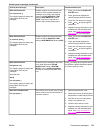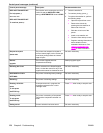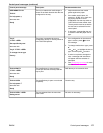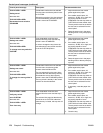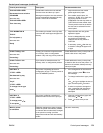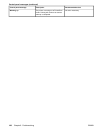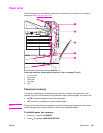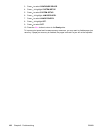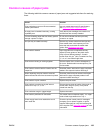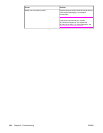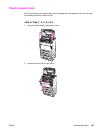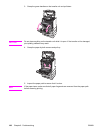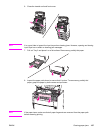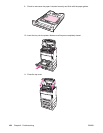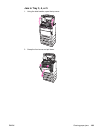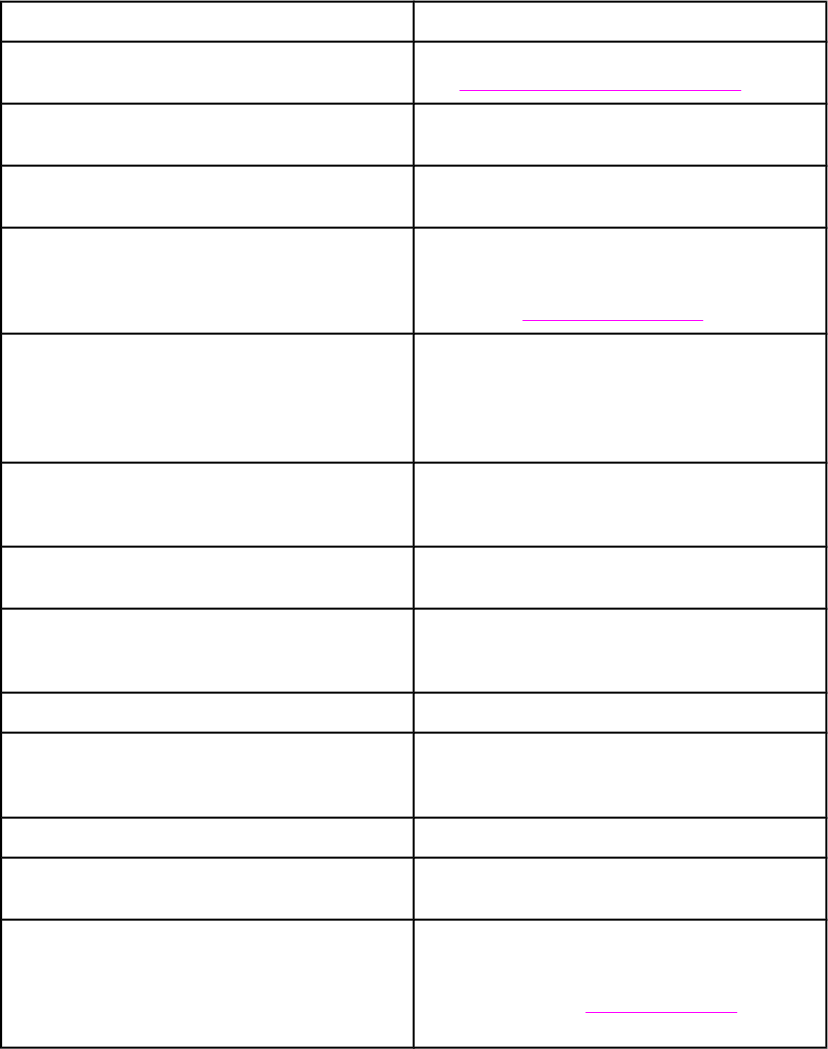
Common causes of paper jams
The following table lists common causes of paper jams and suggested solutions for resolving
them.
Cause Solution
Print media does not meet HP-recommended
media specifications.
Use only media that meets HP specifications.
See
Supported paper weights and sizes.
A supply item is installed incorrectly, causing
repeated jams.
Verify that all print cartridges, the transfer unit,
and the fuser are correctly installed.
You are reloading paper that has already passed
through a printer or copier.
Do not use media that has been previously
printed on or copied.
An input tray is loaded incorrectly. Remove any excess media from the input tray.
Press media down in the input tray so it fits
below the tabs, and within the media width
guides. See
Configuring input trays.
Print media is skewed. Input tray guides are not adjusted correctly.
Adjust input tray guides so they hold media
firmly in place without bending it. If media
heavier than 120 g/m
2
(32 lb) is loaded into Tray
2, 3, 4, or 5, the media might skew.
Print media is binding or sticking together. Remove media, flex it, rotate it 180 degrees, or
flip it over. Reload media into the input tray. Do
not fan media.
Print media is removed before it settles into the
output bin.
Reset the printer. Wait until the page completely
settles in the output bin before removing it.
When duplexing, the print media is removed
before the second side of the document is printed.
Reset the printer and print the document again.
Wait until the page completely settles in the
output bin before removing it.
Print media is in poor condition. Replace the print media.
Print media is not picked up by the internal
rollers from Tray 2, 3, 4, or 5.
Remove the top sheet of media. If the media is
heavier than 120 g/m
2
(32 lb), it may not be
picked from the tray.
Print media has rough or jagged edges. Replace the media.
Print media is perforated or embossed. This media does not separate easily. You might
need to feed single sheets from Tray 1.
Printer supply items have reached the end of
their useful life.
Check the printer control panel for messages
prompting you to replace supplies, or print a
supplies status page to verify the remaining life
of the supplies. See
Replacing supplies for more
information.
ENWW Common causes of paper jams 183