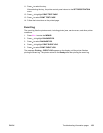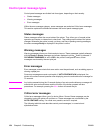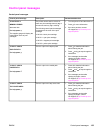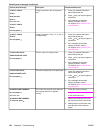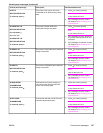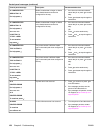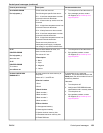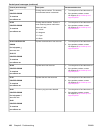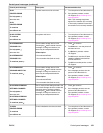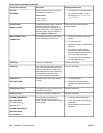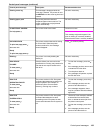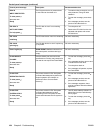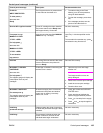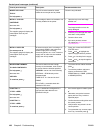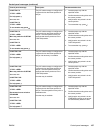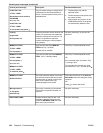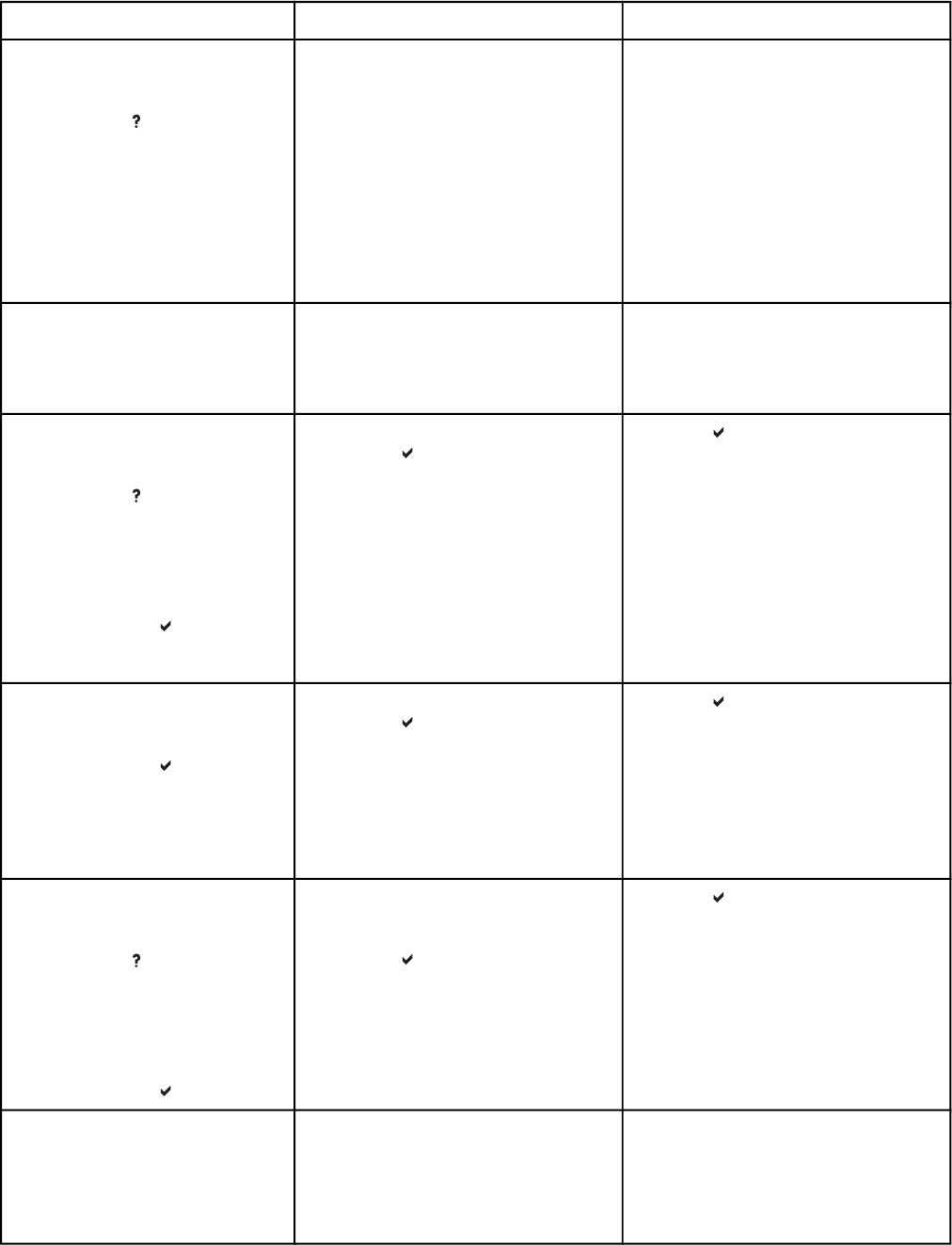
Control panel message Description Recommended action
59.XY
PRINTER ERROR
For help press
alternates with
59.XY
PRINTER ERROR
To continue
turn off then on
A printer motor error has occurred. 1. Turn the printer off and then back on.
2. If the problem persists, contact
HP Support at http://www.hp.com/
support/clj5550.
Note: This message might also
appear if the transfer unit is missing
or incorrectly installed. Ensure that
the transfer unit is correctly installed.
62 NO SYSTEM
To continue
turn off then on
No system was found. 1. Turn the printer off and then back on.
2. If the problem persists, contact
HP Support at http://www.hp.com/
support/clj5550.
68.X PERMANENT
STORAGE FULL
For help press
alternates with
68.X PERMANENT
STORAGE FULL
To continue press
A non-volatile storage device is full.
Pressing the
button should clear the
message. Printing can continue, but
there may be unexpected behavior.
X Description
0 for onboard NVRAM
1 for removable disk (flash or hard)
1. Press to continue.
2. For 68.0 errors, turn the printer off
and then back on.
3. If a 68.0 error persists, contact
HP Support.
4. For 68.1 errors, use the HP Web
Jetadmin software to delete files
from the disk drive.
5. For 68.1 errors that persist, contact
HP Support.
68.X PERMANENT
STORAGE WRITE FAIL
To continue press
A non-volatile storage device is full.
Pressing the
button should clear the
message. Printing can continue, but
there may be unexpected behavior.
X Description
0 for onboard NVRAM
1 for removable disk (flash or hard)
1. Press to continue.
2. If the message persists, turn the
printer off and then back on.
3. If the problem persists, contact
HP Support at http://www.hp.com/
support/clj5550.
68.X STORAGE ERROR
SETTINGS CHANGED
For help press
alternates with
68.X STORAGE ERROR
SETTINGS CHANGED
To continue press
One or more printer settings saved in the
non-volatile storage device is invalid and
has been reset to its factory default.
Pressing the
button should clear the
message. Printing can continue, but
there may be unexpected behavior.
1. Press to continue.
2. If the message persists, turn the
printer off and then back on.
3. If the problem persists, contact
HP Support at http://www.hp.com/
support/clj5550.
79.XXXX
PRINTER ERROR
To continue
turn off then on
A critical hardware error has occurred. 1. Turn the printer off and then back on.
2. If the problem persists, contact
HP Support at http://www.hp.com/
support/clj5550.
Control panel messages (continued)
ENWW Control panel messages 161