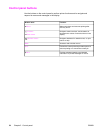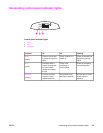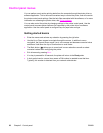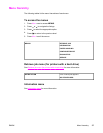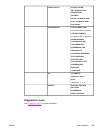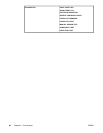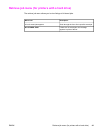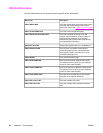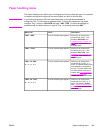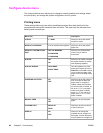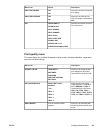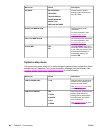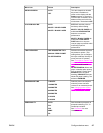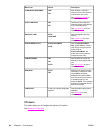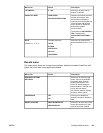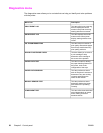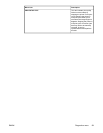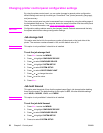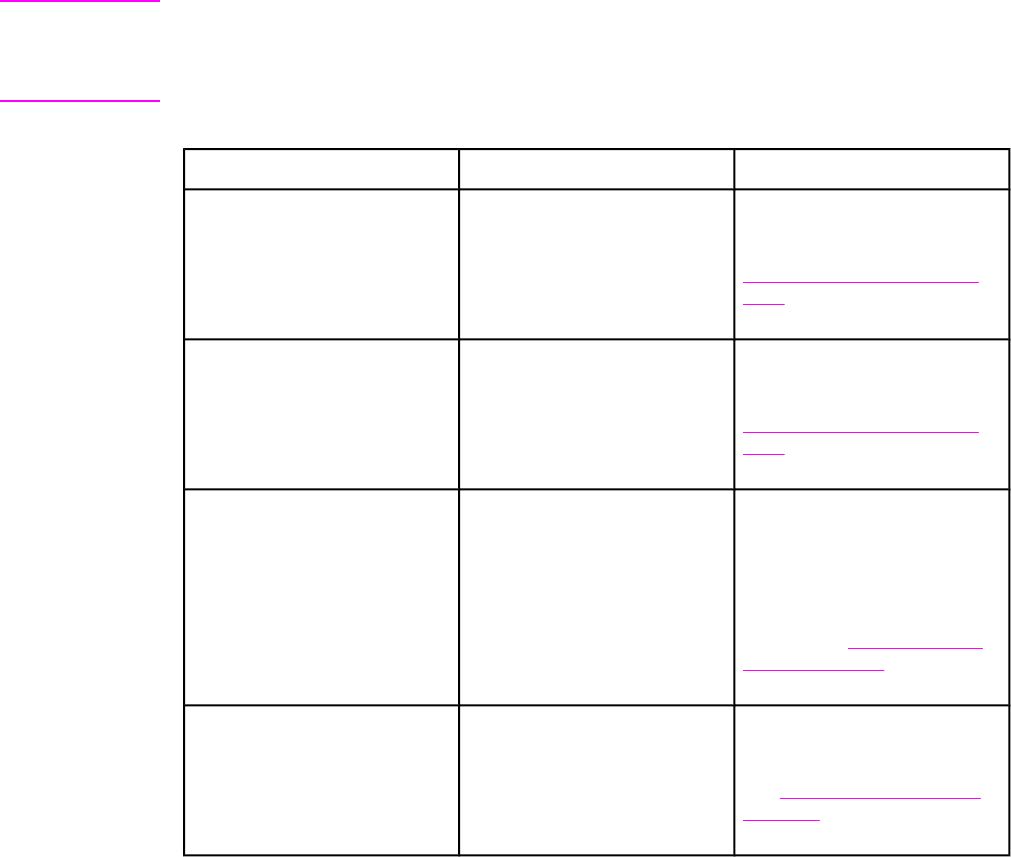
Paper handling menu
The paper handling menu allows you to configure input trays by size and type. It is important
to correctly configure the trays with this menu before you print for the first time.
Note
If you have used previous HP Color LaserJet printers, you might be accustomed to
configuring Tray 1 to first mode or cassette mode. To mimic the settings for first mode,
configure Tray 1 for size = ANY SIZE and type = ANY TYPE. To mimic the settings for
cassette mode, set either the size or type for Tray 1 to a setting other than ANY.
Menu item
Value Description
TRAY 1 SIZE A list of available sizes appears. Allows you to configure the
media size for Tray 1. The
default is ANY SIZE. See
Supported paper weights and
sizes for a complete list of
available sizes.
TRAY 1 TYPE A list of available types appears. Allows you to configure the
media type for Tray 1. The
default is ANY TYPE. See
Supported paper weights and
sizes for a complete list of
available types.
TRAY <N> SIZE
N = 2, 3, 4, or 5
A list of available sizes appears. Allows you to configure the
media size for Trays 2, 3, 4,
and 5. The default setting is the
size detected by the guides in
the tray. To use a custom size,
move the switch in the tray to
custom. See
Supported paper
weights and sizes for a
complete list of available sizes.
TRAY <N> TYPE
N = 2, 3, 4, or 5
A list of available types appears. Allows you to configure the
media type for Trays 2, 3, 4,
and 5. The default is PLAIN.
See
Supported paper weights
and sizes for a complete list of
available types.
ENWW Paper handling menu 43