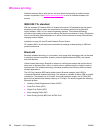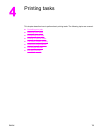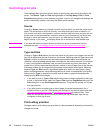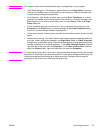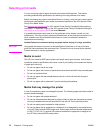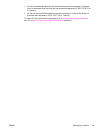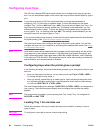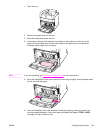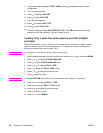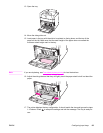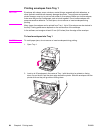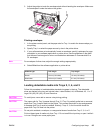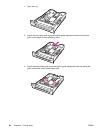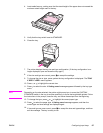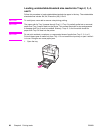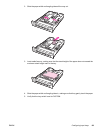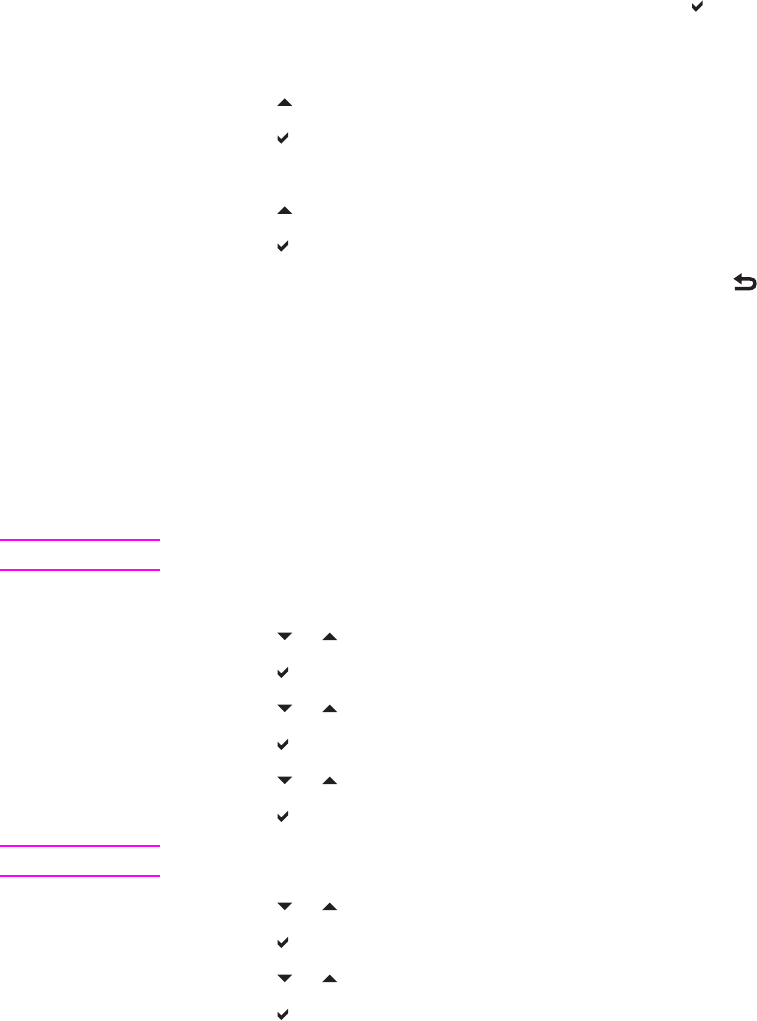
7. If the printer displays Tray X <TYPE> <SIZE>, press to change the size and type
configuration.
8. The size menu appears.
9. Press
to highlight ANY SIZE.
10. Press
to select ANY SIZE.
11. The type menu appears.
12. Press
to highlight ANY TYPE.
13. Press
to select ANY TYPE.
14.
The printer displays Tray X ANY SIZE ANY TYPE. Press
to accept the size/type
settings and exit the message. The tray is ready for use.
Loading Tray 1 when the same paper is used for multiple
print jobs
Follow this procedure if Tray 1 continues to be loaded with the same type of paper and the
paper is not removed from the tray between jobs. This procedure may also increase the
printer performance when printing from Tray 1.
CAUTION
To avoid jams, never add or remove a tray during printing.
1. Before loading the paper, from the Control panel, press the M
ENU
key to enter the MENUS.
2. Press
or to highlight PAPER HANDLING.
3. Press
to display PAPER HANDLING menu.
4. Press
or to highlight TRAY 1 SIZE.
5. Press
to display the TRAY 1 SIZE values.
6. Press
or to highlight the correct size.
7. Press
to select the size.
Note
If selecting CUSTOM, also select the unit of measure, the X and the Y dimensions.
8. Press
or to highlight TRAY 1 TYPE.
9. Press
to display the TRAY 1 TYPE values.
10. Press
or to highlight the correct type.
11. Press
to select the type.
12. Press M
ENU
to exit MENUS.
82 Chapter 4 Printing tasks ENWW