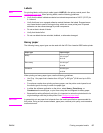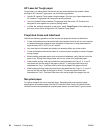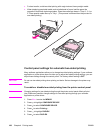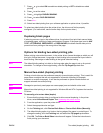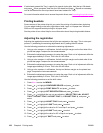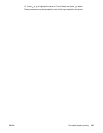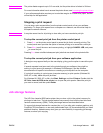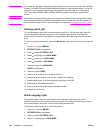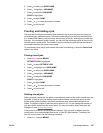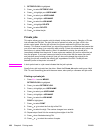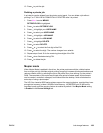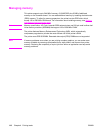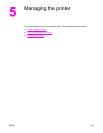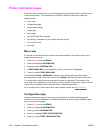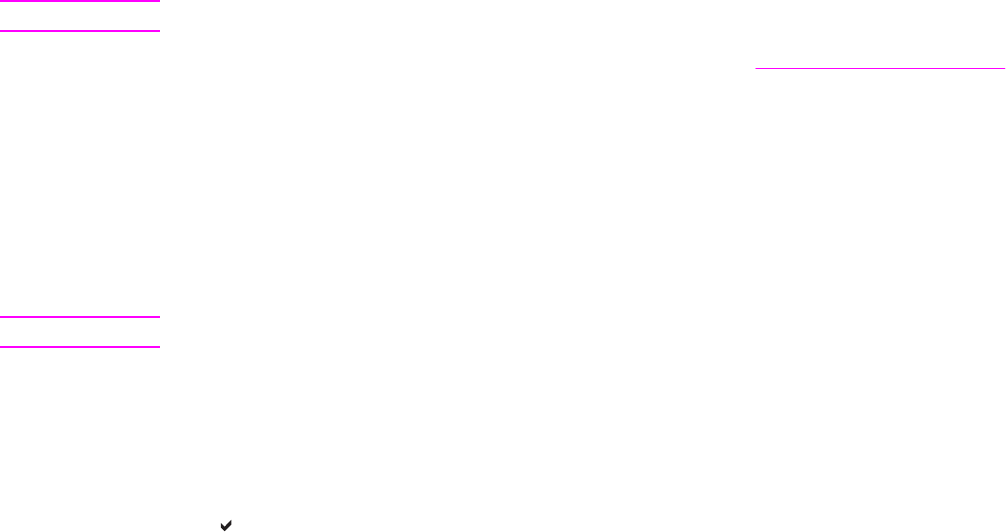
Note
The printer feeder supports up to 312 mm wide, but the printer driver is limited to 304 mm.
For more information about how to access the printer drivers, see
Accessing the printer drivers.
If your software application requires you to calculate margins for custom-size paper, see the
online Help for that application.
Stopping a print request
You can stop a print request either from the printer control panel or from your software
application. To stop a print request from a computer on a network, see the online Help for
the specific network software.
Note
It may take some time for all printing to clear after you have canceled a print job.
To stop the current print job from the printer control panel
1. Press S
TOP
on the printer control panel to pause the job that is currently printing. The
control panel menu provides the option to resume printing or to cancel the current job.
2. Press M
ENU
to exit the menu and resume printing, or highlight CANCEL JOB, and press
to cancel the job.
Pressing S
TOP
does not affect subsequent print jobs that are stored in the printer buffer.
To stop the current print job from your software application
A dialog box may appear briefly on the user display, giving you the option to cancel the print
job.
If several requests have been sent to the printer through your software, they might be
waiting in a print queue (for example, in Windows Print Manager). See the software
documentation for specific instructions on canceling a print request from the computer.
If a print job is waiting in a print queue (computer memory) or print spooler (Windows 98,
2000, XP, or Me), delete the print job there.
For Windows 98, 2000, XP, or Me, click Start, Settings, and then Printers. Double-click the
HP Color LaserJet 5550 series printer icon to open the print spooler. Select the print job
you want to cancel, and then press Delete.
Job storage features
The HP Color LaserJet 5550 series printer lets you store a job in the printer’s memory for
printing at a later time. The job storage features use memory from both the hard drive and
random access memory (RAM). These job storage features are described below.
To support job storage features for complex jobs, or if you often print complex graphics, print
PostScript (PS) documents, or use many downloaded fonts, HP recommends that you install
additional memory. Added memory also gives you more flexibility in supporting job-storage
features, such as quick copying.
ENWW Job storage features 105