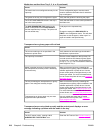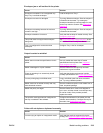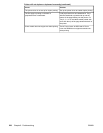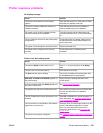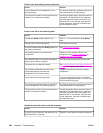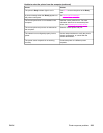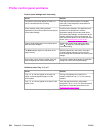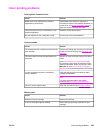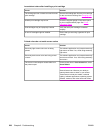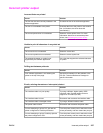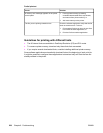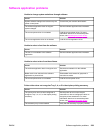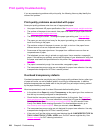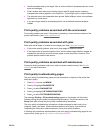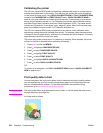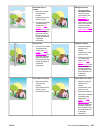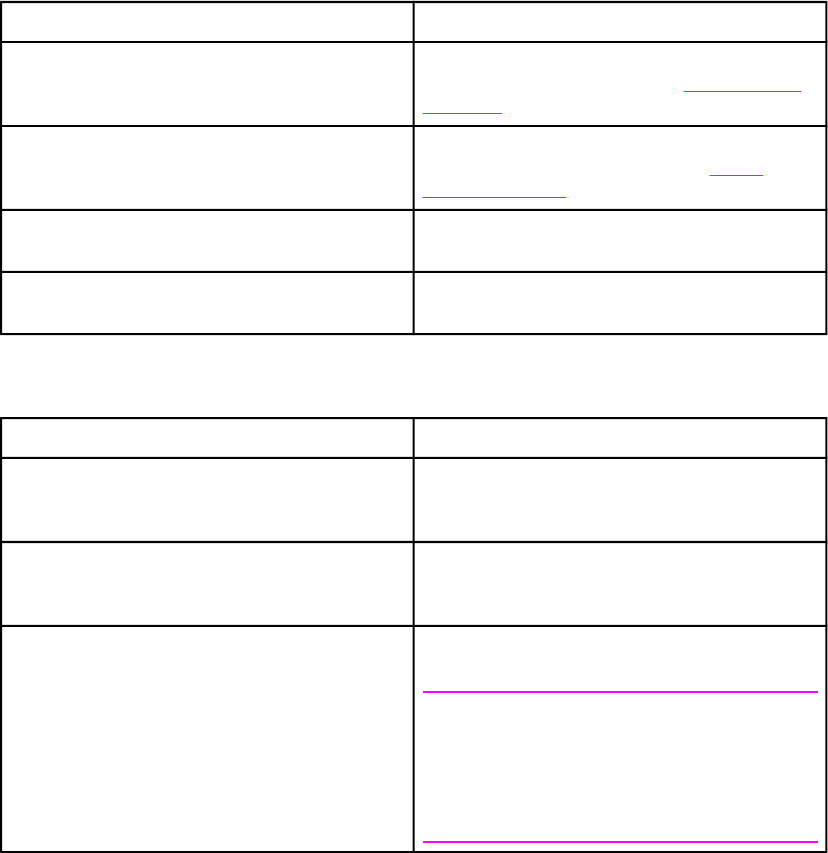
Inconsistent colors after installing a print cartridge
Cause Solution
The sealing tape has not been removed from the
print cartridge.
Remove the sealing tape from the print cartridge
for the color that is missing. See
Changing print
cartridges.
Another print cartridge may be low. Check the supplies gauge on the control panel
or print a supplies status page. See
Printer
information pages.
Print cartridges may be improperly installed. Verify that each print cartridge is installed
properly.
A non-HP cartridge might be installed. Ensure that you are using a genuine HP print
cartridge.
Printed colors do not match screen colors
Cause Solution
Extremely light screen colors are not being
printed.
The software application may interpret extremely
light colors as white. If so, avoid using extremely
light colors.
Extremely dark screen colors are being printed
in black.
The software application may interpret extremely
dark colors as black. If so, avoid using extremely
dark colors.
The colors on the computer screen differ from
the printer output.
On the printer driver’s Color Control tab, select
Screen Match.
Note
Several factors can influence your ability to
match printed colors to those on your screen.
These factors include print media, overhead
lighting, software applications, operating system
palettes, monitors, and video cards and drivers.
226 Chapter 8 Problemsolving ENWW