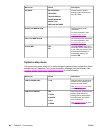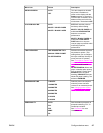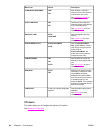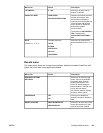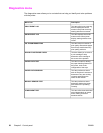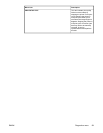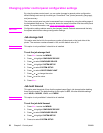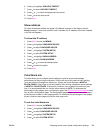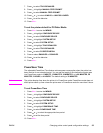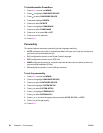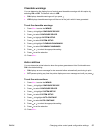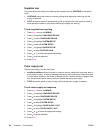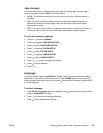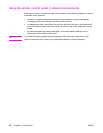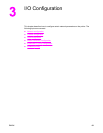6. Press to highlight COLOR/BLACK MIX.
7. Press
to select COLOR/BLACK MIX.
8. Press
or to select the desired option.
9. Press
to select the option.
10. Press M
ENU
.
Tray behavior options: Use Requested Tray and manually feed
Tray behavior allows three user-defined options:
● USE REQUESTED TRAY—Selecting EXCLUSIVELY ensures that the printer will not
automatically select another tray when you indicate that a specific tray should be used.
Selecting FIRST allows the printer to pull from a second tray if the specified tray is
empty. EXCLUSIVELY is the default setting.
● MANUAL FEED—If you select ALWAYS (the default value), the system always displays
a prompt before pulling from the multipurpose tray. If you select UNLESS LOADED, the
system will display the prompt only if the multipurpose tray is empty.
● PS DEFER MEDIA—This setting affects how non-HP PostScript drivers will behave with
the device. There is no need to change this setting if using the drivers supplied by HP. If
set to ENABLED, non-HP PostScript drivers will use the HP tray selection method as
the HP drivers do. If set to DISABLED, some non-HP PostScript drivers will use the
PostScript tray selection method instead of the HP method.
To set Use Requested Tray
1. Press M
ENU
to enter the MENUS.
2. Press
to highlight CONFIGURE DEVICE.
3. Press
to select CONFIGURE DEVICE.
4. Press
to highlight SYSTEM SETUP.
5. Press
to select SYSTEM SETUP.
6. Press
to highlight TRAY BEHAVIOR.
7. Press
to select TRAY BEHAVIOR.
8. Press
to select USE REQUESTED TRAY.
9. Press
or to select EXCLUSIVELY or FIRST.
10. Press
to set the behavior.
11. Press M
ENU
.
To set manually feed prompt
1. Press M
ENU
to enter the MENUS.
2. Press
to highlight CONFIGURE DEVICE.
3. Press
to select CONFIGURE DEVICE.
4. Press
to highlight SYSTEM SETUP.
5. Press
to select SYSTEM SETUP.
6. Press
to highlight TRAY BEHAVIOR.
54 Chapter 2 Control panel ENWW