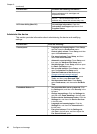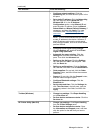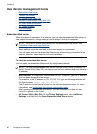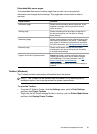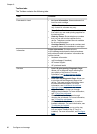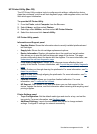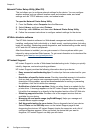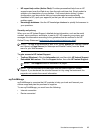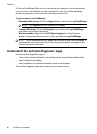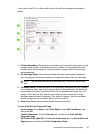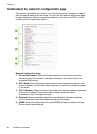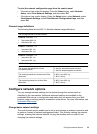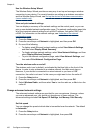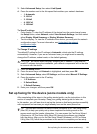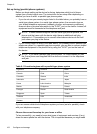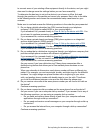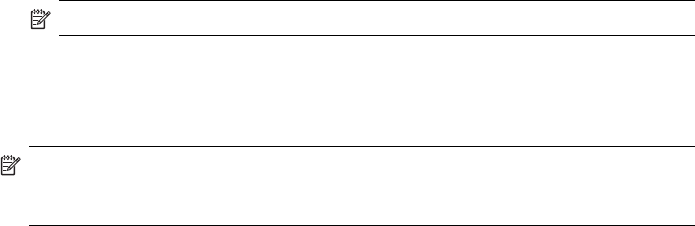
On the myPrintMileage Web site, you can see the print analysis, such as the amount
of ink you have used, whether you use more black or color ink, and the estimated
number of pages you can print with the remaining amount of ink
To gain access to myPrintMileage
• Embedded Web server: Click the Support button, and then click myPrintMileage.
NOTE: The Support button is available in all pages.
• Toolbox (Windows): Click the Information tab, and then click myPrintMileage
and follow the onscreen instructions.
• Windows taskbar: Right-click the HP Digital Imaging icon in the Windows
taskbar, choose the device you wish to view, and then click myPrintMileage.
NOTE: Do not bookmark the Web pages that are used to open myPrintMileage. If
you bookmark the site and connect to it by using the bookmark, the pages do not
contain the current information.
Understand the self-test diagnostic page
Use the self-test diagnostic page to:
• View current device information, ink cartridge status, and printhead health status
• Help troubleshoot problems
• Verify installation of optional accessories, such as the duplexer
The self-test diagnostic page also contains a log of recent events.
Chapter 9
96 Configure and manage