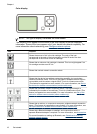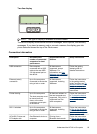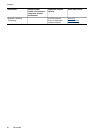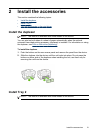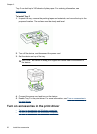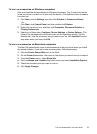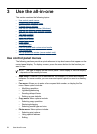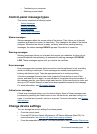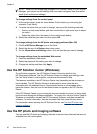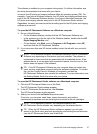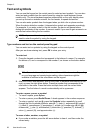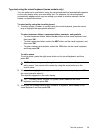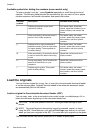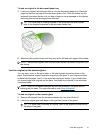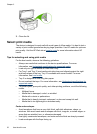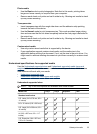NOTE: When you are configuring settings in HP Solution Center or in HP Device
Manager, you cannot see the settings that have been configured from the control
panel (such as the scan settings).
To change settings from the control panel
1. At the control panel, press the menu button for the function you are using (for
example, Copy Menu).
2. To reach the option that you want to change, use one of the following methods:
• Press a control-panel button, and then use the left or right arrow keys to adjust
the value.
• Select the option from the menu on the control-panel display.
3. Select the value that you want, and then press OK.
To change settings from the HP photo and imaging software (Mac OS)
1. Click the HP Device Manager icon in the Dock.
2. Select the device in the Devices drop-down menu.
3. On the Information and Settings menu, click an item that you want to change.
To change settings from the embedded Web server
1. Open the embedded Web server.
2. Select the page with the setting you want to change.
3. Change the setting and then click Apply.
Use the HP Solution Center (Windows)
On a Windows computer, the HP Solution Center is the entry point for the
HP Photosmart Software. Use the HP Solution Center to change print settings, start
the Fax Setup Wizard, order supplies, and access the onscreen Help.
The features available in the HP Solution Center vary depending on the devices you
have installed. The HP Solution Center is customized to show icons that are
associated with the selected device. If the selected device is not equipped with a
particular feature, then the icon for that feature does not appear in the HP Solution
Center.
If the HP Solution Center on your computer does not contain any icons, an error might
have occurred during the software installation. To correct this, use the Control Panel in
Windows to completely uninstall the HP Photosmart Software, and then reinstall the
software. For more information, see the onscreen Help that came with the device.
For information about opening the HP Solution Center, see
Use the HP photo and
imaging software.
Use the HP photo and imaging software
You can use the HP photo and imaging software to access many features that are not
available from the control panel.
Chapter 3
26 Use the all-in-one