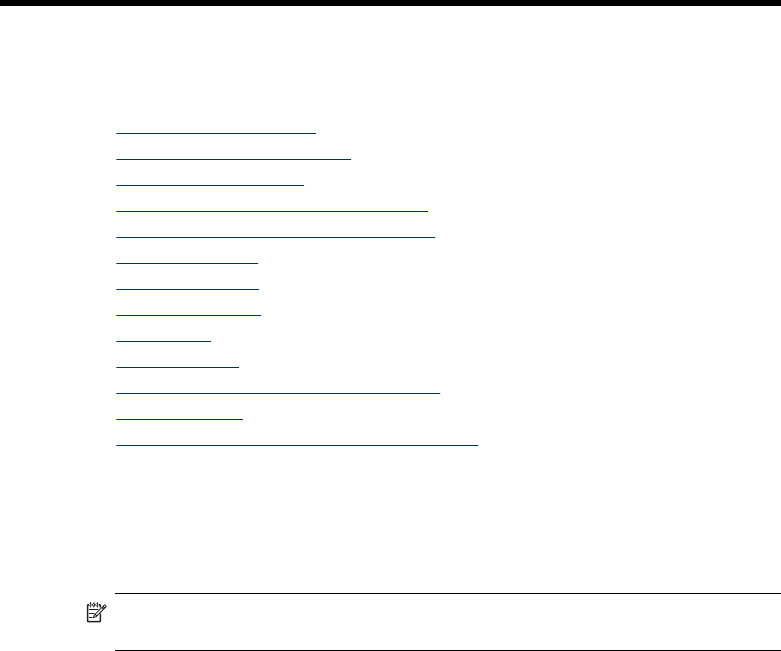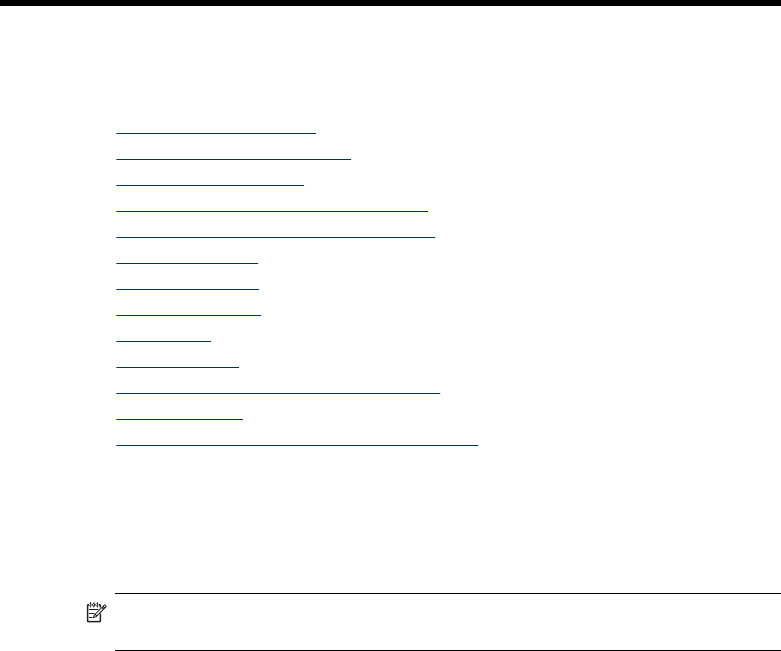
3 Use the all-in-one
This section contains the following topics:
•
Use control panel menus
•
Control-panel message types
•
Change device settings
•
Use the HP Solution Center (Windows)
•
Use the HP photo and imaging software
•
Text and symbols
•
Load the originals
•
Select print media
•
Load media
•
Configure trays
•
Print on special and custom-sized media
•
Print borderless
•
Set up speed-dial entries (some models only)
Use control panel menus
The following sections provide a quick reference to top-level menus that appear on the
control-panel display. To display a menu, press the menu button for the function you
want to use.
NOTE: The type of display on the control panel—color display or two-line display
—depends on the model you have.
• Scan menu: Presents a list of destinations; for example, HP photo and imaging
software. On some models, you can scan and reprint a photo or scan to a memory
card.
• Fax menu: Allows you to enter a fax or speed-dial number, or display the Fax
menu. Menu options include:
• Modifying resolution
• Lightening/darkening
• Sending delayed faxes
• Setting up new defaults
• Copy menu: Menu options include:
• Selecting copy quantities
• Reducing/enlarging
• Selecting media type and size
• Photo menu: Menu options include:
• Selecting print options
• Using special features
• Editing
24 Use the all-in-one