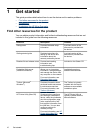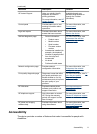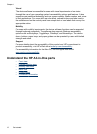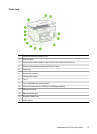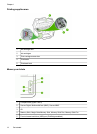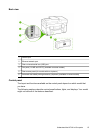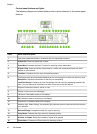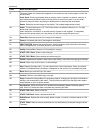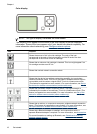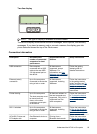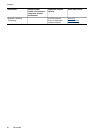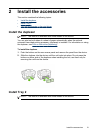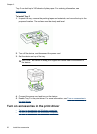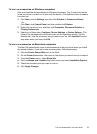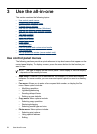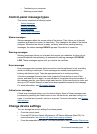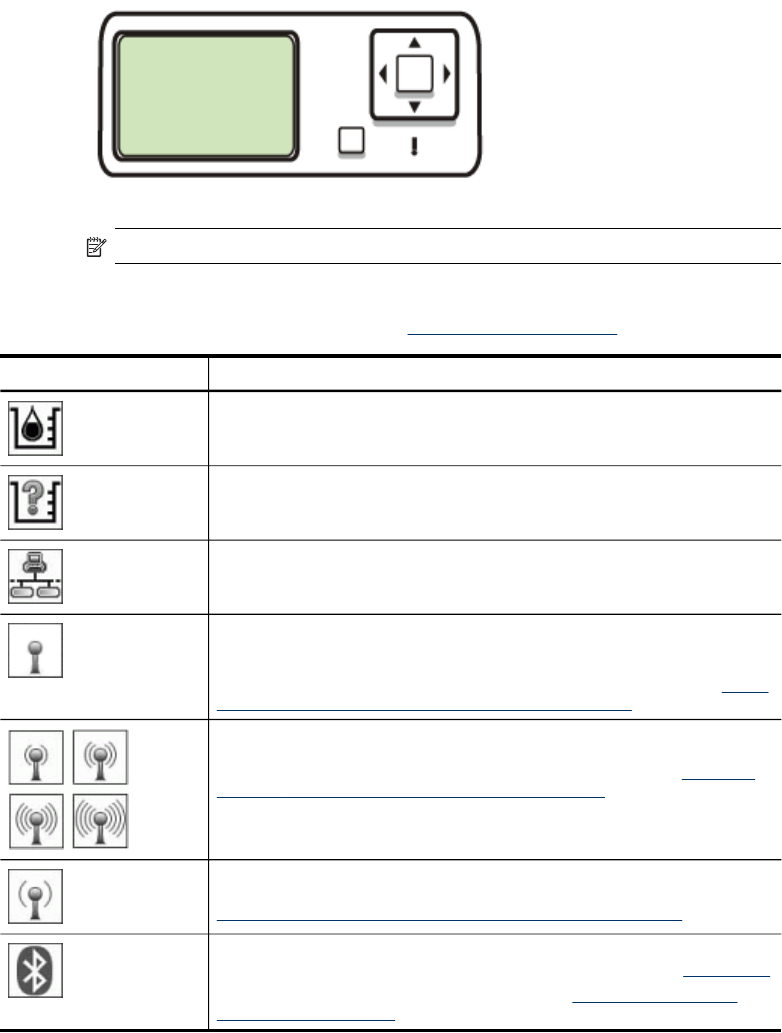
Color display
NOTE: This type of display is available on some models.
The following icons appear at the bottom of the color display to provide important
information. Some of the icons appear only if your device has network capability. For
more information about networking, see
Configure network options.
Icon Purpose
Shows the amount of ink in the ink cartridge. The color of the icon
corresponds to the color of the ink cartridge, and the fill level of the icon
corresponds to the fill level of the ink cartridge.
Shows that an unknown ink cartridge is inserted. This icon might appear if an
ink cartridge contains non-HP ink.
Shows that a wired network connection exists.
Shows that the device has wireless networking capability, but no wireless
network connection exists. This icon is gray when a wireless network signal is
not available, and blue when a signal exists. This is for infrastructure mode.
(This feature is supported on some models.) For more information, see
Set up
the device for wireless communication (some models only).
Shows that a wireless network connection exists. The signal strength is
indicated by the number of curved lines. This is for infrastructure mode. (This
feature is supported on some models.) For more information, see
Set up the
device for wireless communication (some models only).
Shows that an ad hoc, or computer-to-computer, wireless network connection
exists. (This feature is supported on some models.) For more information, see
Set up the device for wireless communication (some models only).
Shows that a Bluetooth adapter is installed, and a connection exists. A
separate Bluetooth adapter is required. For more information, see
Accessories.
For more information on setting up Bluetooth, see
Guidelines for ensuring
wireless network security.
Chapter 1
18 Get started