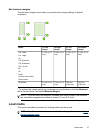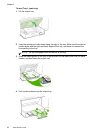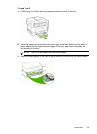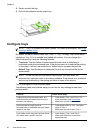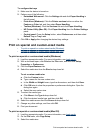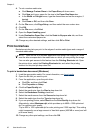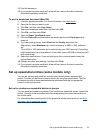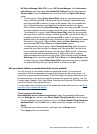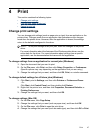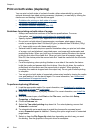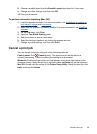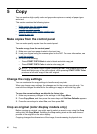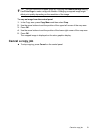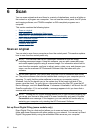• HP Device Manager (Mac OS): Launch HP Device Manager, click Information
and Settings, and then select Fax Speed Dial Settings from the drop-down list.
• Control panel: Press the Setup button, and then select the Speed Dial Setup
option.
• To add a group: Select Group Speed Dial, select an unassigned speed-dial
entry, and then press OK. Use the arrow keys to highlight a speed-dial entry,
and then press OK to select it (a check mark appears next to the speed-dial
entry). Repeat this step to add additional speed-dial entries to this group.
When finished, select the Done Selecting option, and then press OK. Use the
onscreen keyboard to enter a group speed-dial name, and then select Done.
• To add entries to a group: Select Group Speed Dial, select the group speed-
dial entry that you want to change, and then press OK. Use the arrow keys to
highlight a speed-dial entry, and then press OK to select it (a check mark
appears next to the speed-dial entry). Repeat this step to add additional speed-
dial entries to this group. When finished, select the Done Selecting option,
and then press OK. Select Done at the Group Name screen.
• To delete an entry from a group: Select Group Speed Dial, select the group
speed-dial entry that you want to change, and then press OK. Use the arrow
keys to highlight a speed-dial entry, and then press OK to select it (the check
mark is removed from the speed-dial entry). Repeat this step to remove
additional speed-dial entries from this group. When finished, select the Done
Selecting option, and then press OK. Select Done at the Group Name screen.
• To delete a group: Select Delete Speed Dial, press the arrow keys to highlight
the speed-dial entry that you want to delete, and then press OK.
Set up network folders as speed-dial entries (some models)
You can store up to ten network folders as speed-dial entries. Five entries are
associated with the corresponding five speed-dial buttons on the control panel. You
cannot set up group speed-dial entries. The Direct Digital Filing Speed-dial allows you
to create folders to scan and store digital documents for speed-dial sending. Use the
Friendly Name, Network Path, User Name, Password and Optional PIN fields to add a
new Direct Digital Filing speed-dial entry.
For information about printing a list of the speed-dial entries that are set up, see
Print
and view a list of speed-dial entries.
To set up speed-dial entries
Embedded Web server (network connection): Open the embedded Web server,
click the Settings tab, and then click Direct Digital Filing Speed-dial in the left pane.
• To add or change an entry: Select an entry in the Direct Digital Filing Speed-dial
Address Book, click the Edit button, make necessary changes, and then click
Apply.
• To delete an entry: Select the entry and then click the Delete button.
• Click Apply when you are finished.
Set up speed-dial entries (some models only) 45