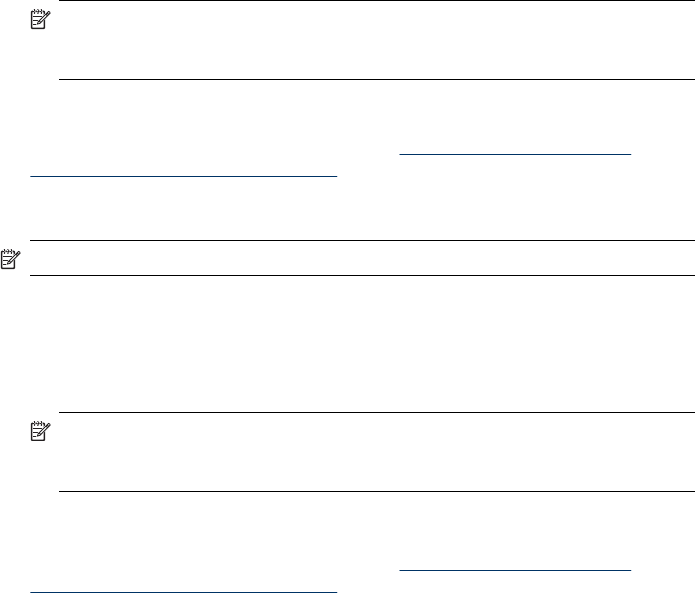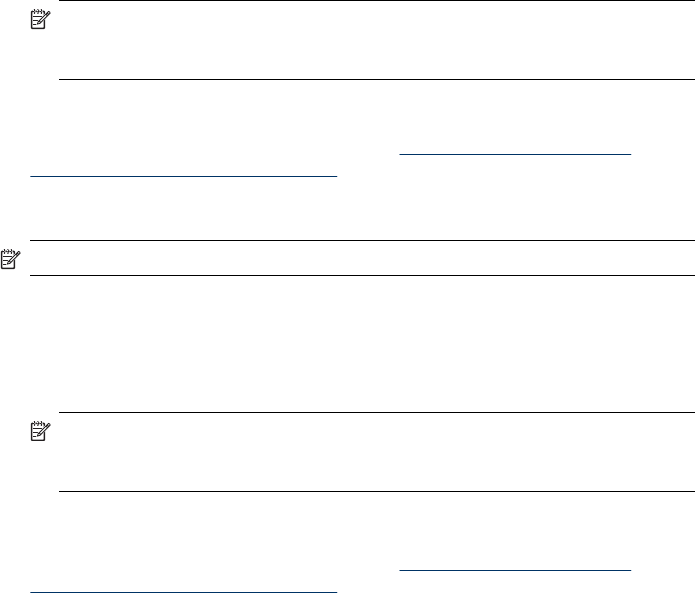
1. On the Windows taskbar, click Start, select Settings, select Control Panel, and
then click Add/Remove Programs.
- Or -
Click Start, click Control Panel, and then double-click Programs and Features.
2. Select HP Officejet Pro All-in-One Series, and then click Change/Remove or
Uninstall/Change.
Follow the onscreen instructions.
3. Disconnect the device from your computer.
4. Restart your computer.
NOTE: It is important that you disconnect the device before restarting your
computer. Do not connect the device to your computer until after you have
reinstalled the software.
5. Insert the device Starter CD into your computer's CD-ROM drive and then start the
Setup program.
6. Follow the onscreen instructions and also see
To install the software before
connecting the device (recommended).
To uninstall from a Windows computer, method 3
NOTE: Use this method if Uninstall is not available in the Windows Start menu.
1. Insert the device Starter CD into your computer's CD-ROM drive, and then start
the Setup program.
2. Disconnect the device from your computer.
3. Select Uninstall and follow the onscreen directions.
4. Restart your computer.
NOTE: It is important that you disconnect the device before restarting your
computer. Do not connect the device to your computer until after you have
reinstalled the software.
5. Start the Setup program for the device again.
6. Select Install.
7. Follow the onscreen instructions and also see
To install the software before
connecting the device (recommended).
To uninstall from a Macintosh computer
1. Launch HP Device Manager.
2. Click Information and Settings.
3. Select Uninstall HP AiO Software from the pull-down menu.
Follow the onscreen instructions.
4. After the software is uninstalled, restart your computer.
5. To reinstall the software, insert the device Starter CD into your computer's CD-
ROM drive.
Uninstall and reinstall the software 141