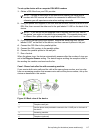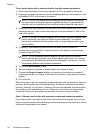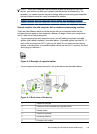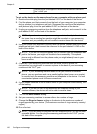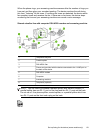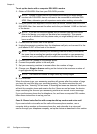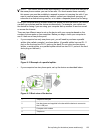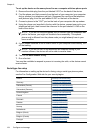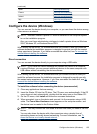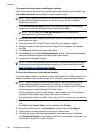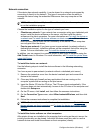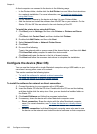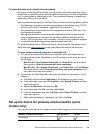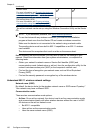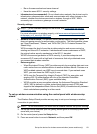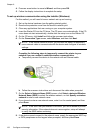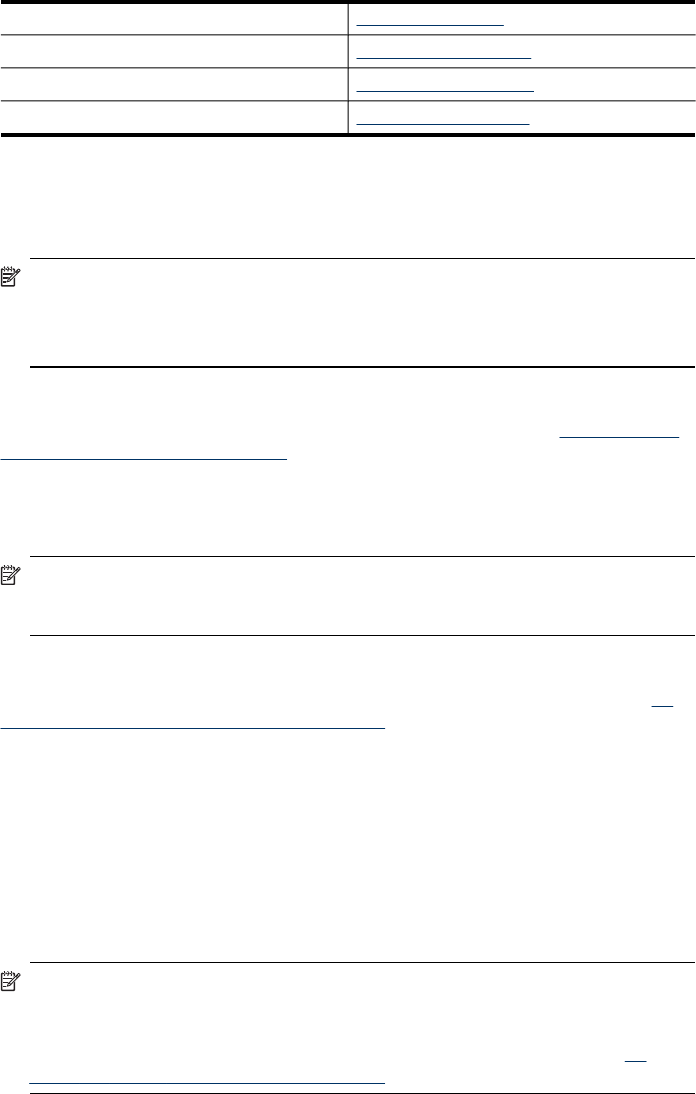
Spain www.hp.es/faxconfig
France www.hp.com/fr/faxconfig
Ireland www.hp.com/ie/faxconfig
Italy www.hp.com/it/faxconfig
Configure the device (Windows)
You can connect the device directly to a computer, or you can share the device among
other users on a network.
NOTE: Microsoft Internet Explorer 6.0 must be installed on the computer system
to run the installation program.
Also, you must have administrator privileges to install a printer driver on Windows
2000, Windows XP, or Windows Server 2003.
When setting up the device, HP recommends that you connect it after you install the
software because the installation program is designed to provide you with the easiest
setup experience. However, if you have connected the cable first, see
To connect the
device before installing the software.
Direct connection
You can connect the device directly to your computer using a USB cable.
NOTE: If you install the device software and connect the device to a computer
running Windows, you can connect additional devices to the same computer with
USB cables without reinstalling the device software.
When setting up the device, HP recommends that you connect the device after you
install the software because the installation program is designed to provide you with
the easiest setup experience. However, if you have connected the cable first, see
To
connect the device before installing the software.
To install the software before connecting the device (recommended)
1. Close any applications that are running.
2. Insert the Starter CD into the CD drive. The CD menu runs automatically. If the CD
menu does not start automatically, double-click the setup icon on the Starter CD..
3. On the CD menu, click Install and follow the onscreen instructions.
4. When prompted, turn on the device and connect it to the computer using a USB
cable. The Found New Hardware wizard appears on the computer screen, and
the device icon is created in the Printers folder.
NOTE: You may connect the USB cable at a later time when you need to use the
device.
You can also share the device with other computers using a simple form of
networking known as locally shared networking. For more information, see
To
share the device on a locally shared network.
(continued)
Configure the device (Windows)
125