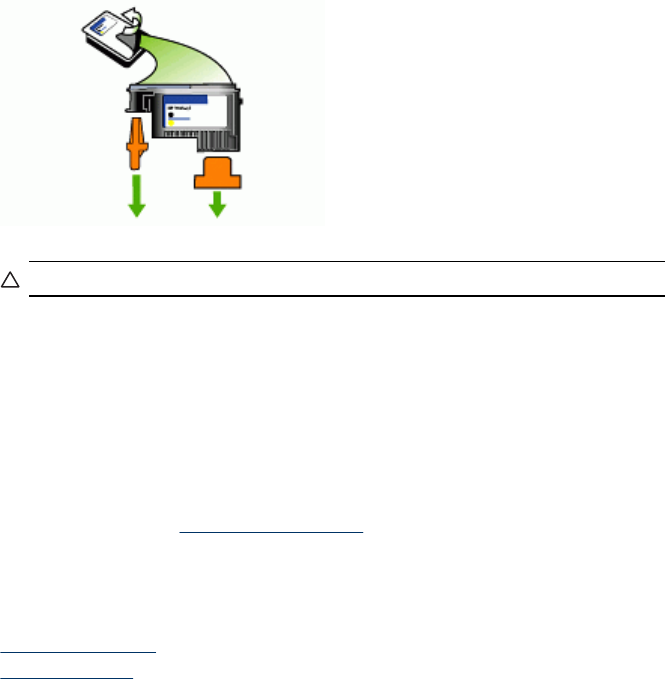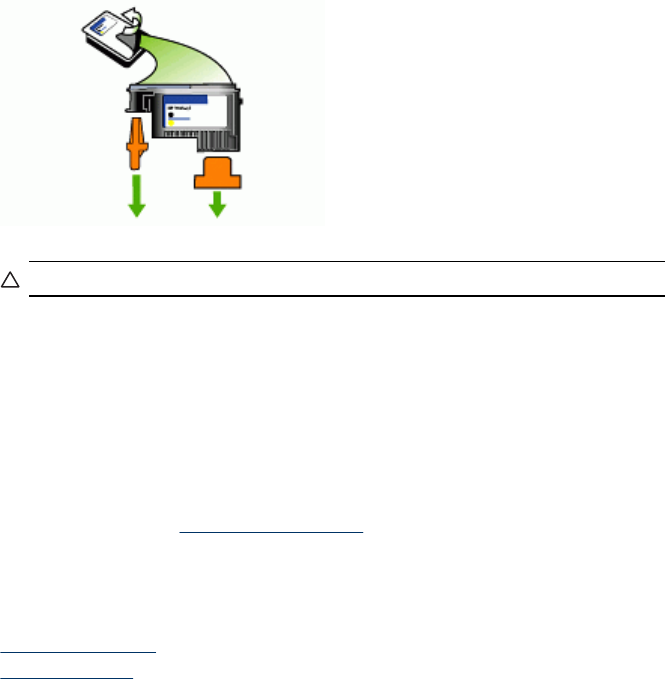
6. Remove the new printhead from its package, and then remove its orange
protective caps.
CAUTION: Do not shake printheads after the caps are removed.
7. Insert the printhead into its color-coded slot (the label on the printhead must match
the label on the printhead latch). Press down firmly on the printhead to ensure
proper contact.
8. Pull the printhead latch all the way forward, and then press down to ensure that
the latch is properly engaged. You might have to apply some pressure to engage
the latch.
9. Close the top cover.
10. Wait while the device initializes the printheads and prints the alignment pages. If
the device does not print the pages, start the alignment process manually. For
more information, see
To align the printheads.
Store printing supplies
This section covers the following topics:
•
Store ink cartridges
•
Store printheads
Store ink cartridges
Ink cartridges can be left in the device for extended periods of time. If you remove the
ink cartridges, place them in an airtight container, such as a resealable plastic bag.
Store printheads
Printheads can be left in the device for extended periods of time. If you remove the
printheads, place them in an airtight container, such as a resealable plastic bag.
Clean the device
This section provides instructions for keeping the device in top working condition.
Perform these maintenance procedures as necessary.
Chapter 10
152 Maintain and troubleshoot