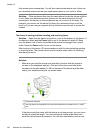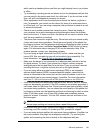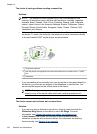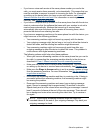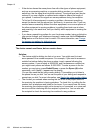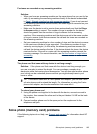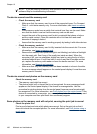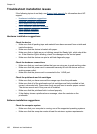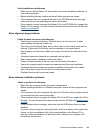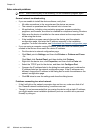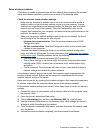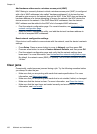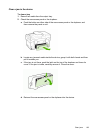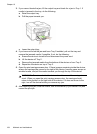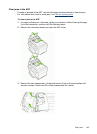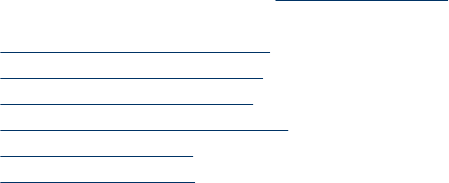
Troubleshoot installation issues
If the following topics do not help, see Support and warranty for information about HP
support.
•
Hardware installation suggestions
•
Software installation suggestions
•
Solve alignment page problems
•
Solve software installation problems
•
Solve network problems
•
Solve wireless problems
Hardware installation suggestions
Check the device
• Make sure that all packing tape and material have been removed from outside and
inside the device.
• Make sure that the device is loaded with paper.
• Make sure that no lights are on or blinking except the Ready light, which should be
on. If the Attention light is blinking, check for messages on the control panel.
• Make sure that the device can print a self-test diagnostic page.
Check the hardware connections
• Make sure that any cords and cables that you are using are in good working order.
• Make sure that the power cord is connected securely to both the device and to a
working power outlet.
• Make sure that the phone cord is connected to the 1-LINE port.
Check the printheads and ink cartridges
• Make sure that you have removed the orange caps from the printheads.
• Make sure that all of the printheads and ink cartridges are firmly installed in their
correct, colorcoded slot. Press down firmly on each one to ensure proper contact.
The device cannot work if they are not all installed.
• Make sure that the printhead latch is closed properly.
• If the display shows a printhead error message, clean the contacts on the
printheads.
Software installation suggestions
Check the computer system
• Make sure that your computer is running one of the supported operating systems.
• Make sure that the computer meets at least the minimum system requirements.
Chapter 10
188 Maintain and troubleshoot