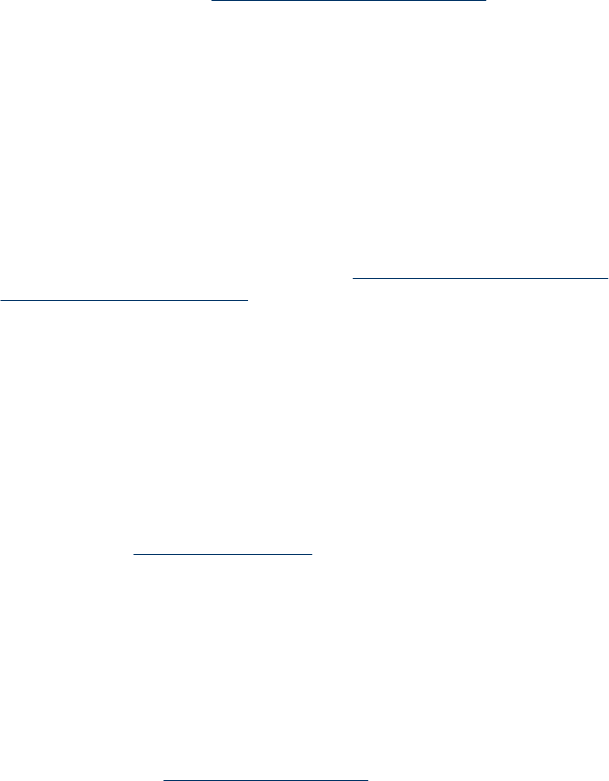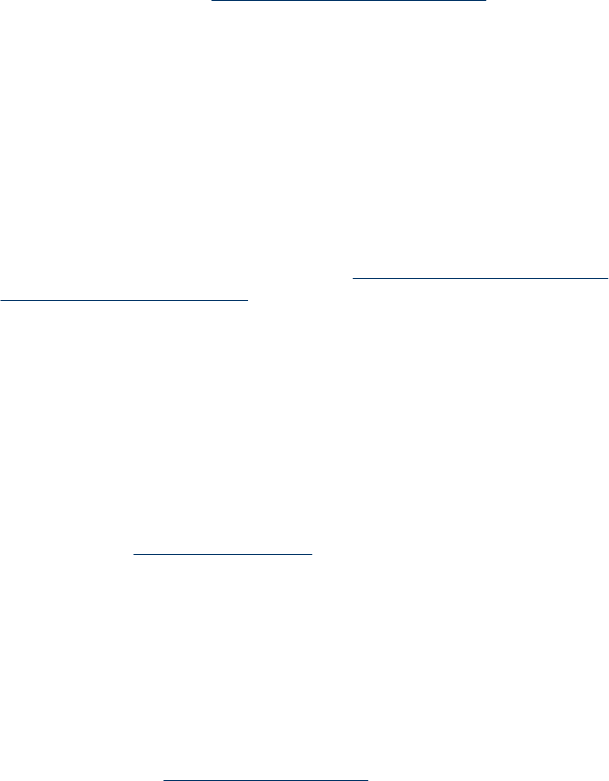
Check the printhead initialization
When printheads are installed or replaced, the device automatically prints a few
alignment pages to align the printheads. This process takes about 12 minutes. Until
this process is complete, only the automatic alignment pages can be printed.
Check the device software installation
If the device is turned off when printing, an alert message should appear on your
computer screen; otherwise, the device software might not be installed correctly. To
resolve this, uninstall the software completely, and then reinstall the device software.
For more information, see
Uninstall and reinstall the software.
Check the cable connections
• Make sure both ends of the network/USB cable are secure.
• If the device is connected to a network, check the following:
• Check the Link light on the back of the device.
• Make sure you are not using a phone cord to connect the device.
• The network hub, switch, or router is turned on and working properly.
Check the device setup for a network environment
Ensure the correct device driver and printer driver port are being used. For more
information about network connections, see
Configure the device (Windows),
Configure the device (Mac OS), or the documentation provided by your network
vendors.
Check any personal firewall software installed on the computer
The personal software firewall is a security program that protects a computer from
intrusion. However, the firewall might block communication between the computer and
the device. If there is a problem communicating with the device, try temporarily
disabling the firewall. If the problem persists, the firewall is not the source of the
communication problem. Re-enable the firewall.
If disabling the firewall allows you to communicate with the device, you might want to
assign a static IP address to the device and re-enable the firewall. For more
information, see
To Change IP settings.
Device does not accept printhead
Check the printhead latch
Make sure the printhead latch is properly closed.
Check the printhead
• Make sure the printhead is inserted into its correct color-coded slot. For more
information, see
To replace the printheads.
• Remove the printhead, and check to make sure the orange protective caps have
been removed from the printhead.
Solve printing problems
159