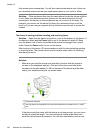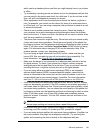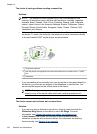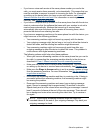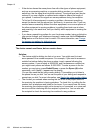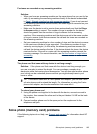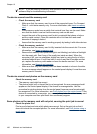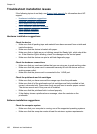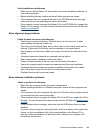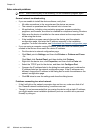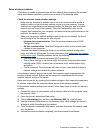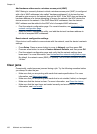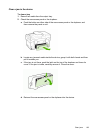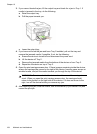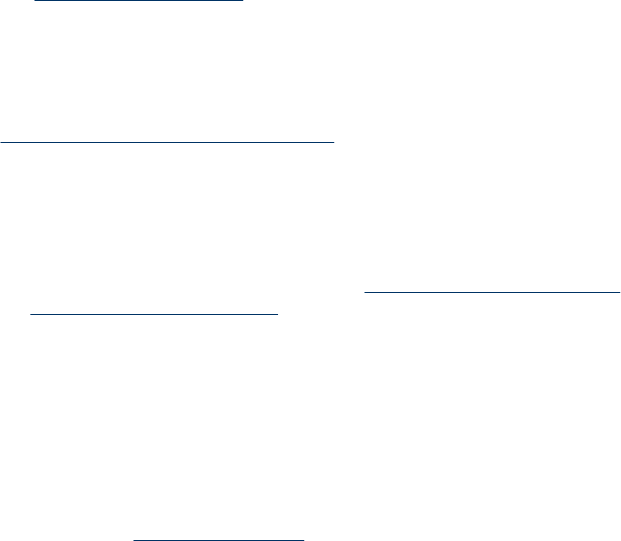
The device prints half a page, then ejects the paper
Check the ink cartridges
The ink cartridges may have run out of ink, and the print job was cancelled. Replace
the ink cartridges, and then resend the print job to the device. For more information,
see
Replace the ink cartridges.
Solve device management problems
This section provide solutions to common problems that involve managing the device.
This section contains the following topic:
Embedded Web server cannot be opened
Embedded Web server cannot be opened
Check your network setup
• Make sure you are not using a phone cord or a cross cable to connect the device
to the network. For more information, see
Configure the device (Windows) or
Configure the device (Mac OS).
• Make sure the network cable is securely connected to the device.
• Make sure the network hub, switch, or router is turned on and working properly.
Check the computer
Make sure the computer that you are using is connected to the network.
Check your Web browser
Make sure the Web browser meets the minimum system requirements. For more
information, see
System requirements.
Check the device IP address
• To check the IP address of the device from the control panel (color display models
only), press the Setup button, select Network, select View Network Settings,
and then select either Display Wired Summary or Display Wireless Summary.
For devices with a two-line display, the user must obtain the IP address by printing
a network configuration page. Press the Setup button, select Network, select
Network Settings, and then select Print Network Configuration Page.
• Ping the device using the IP address from the command prompt.
For example, if the IP address is 123.123.123.123, type the following at the MS-
DOS prompt:
C:\Ping 123.123.123.123
If a reply appears, the IP address is correct. If a time-out response appears, the IP
address is incorrect.
Solve device management problems 187