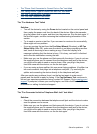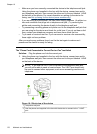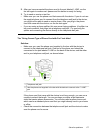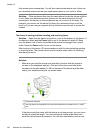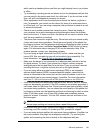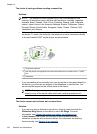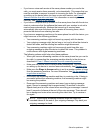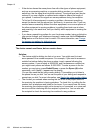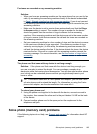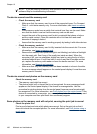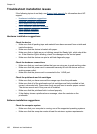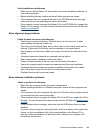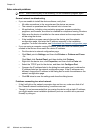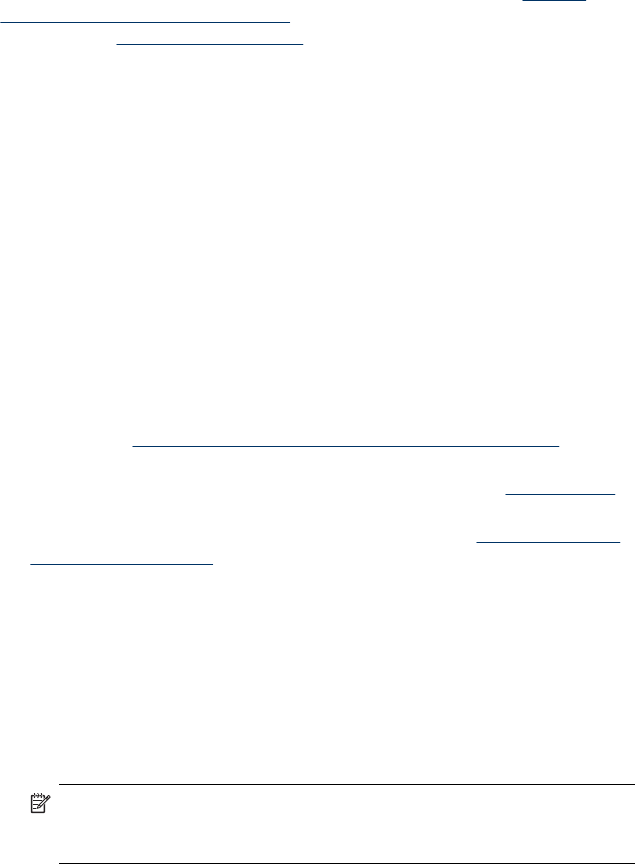
• If you have a voice mail service at the same phone number you use for fax
calls, you must receive faxes manually, not automatically. This means that you
must be available to respond in person to incoming fax calls. For information
on setting up the device when you have a voice mail service, see
Case F:
Shared voice/fax line with voice mail. For information on receiving faxes
manually, see
Receive a fax manually.
• If you have a computer dial-up modem on the same phone line with the device,
check to make sure that the software that came with your modem is not set to
receive faxes automatically. Modems that are set up to receive faxes
automatically take over the phone line to receive all incoming faxes, which
prevents the device from receiving fax calls.
• If you have an answering machine on the same phone line with the device, you
might have one of the following problems:
• Your answering machine might not be set up properly with the device.
• Your outgoing message might be too long or too loud to allow the device to
detect fax tones, and the sending fax machine might disconnect.
• Your answering machine might not have enough quiet time after your
outgoing message to allow the device to detect fax tones. This problem is
most common with digital answering machines.
The following actions might help solve these problems:
• When you have an answering machine on the same phone line you use for
fax calls, try connecting the answering machine directly to the device as
described in
Case I: Shared voice/fax line with answering machine.
• Make sure the device is set to receive faxes automatically. For information
on setting up the device to receive faxes automatically, see
Receive a fax.
• Make sure the Rings to Answer setting is set to a greater number of rings
than the answering machine. For more information, see
Set the number of
rings before answering.
• Disconnect the answering machine and then try receiving a fax. If faxing is
successful without the answering machine, the answering machine might
be causing the problem.
• Reconnect the answering machine and record your outgoing message
again. Record a message that is approximately 10 seconds in duration.
Speak slowly and at a low volume when recording your message. Leave at
least 5 seconds of silence at the end of the voice message. There should
be no background noise when recording this silent time. Try to receive a
fax again.
NOTE: Some digital answering machines might not retain the
recorded silence at the end of your outgoing message. Play back your
outgoing message to check.
Solve fax problems
183