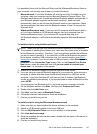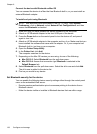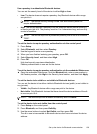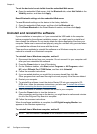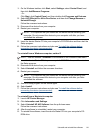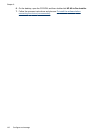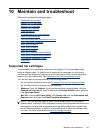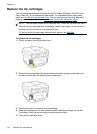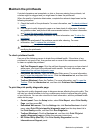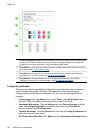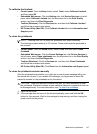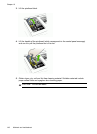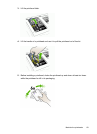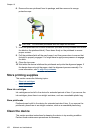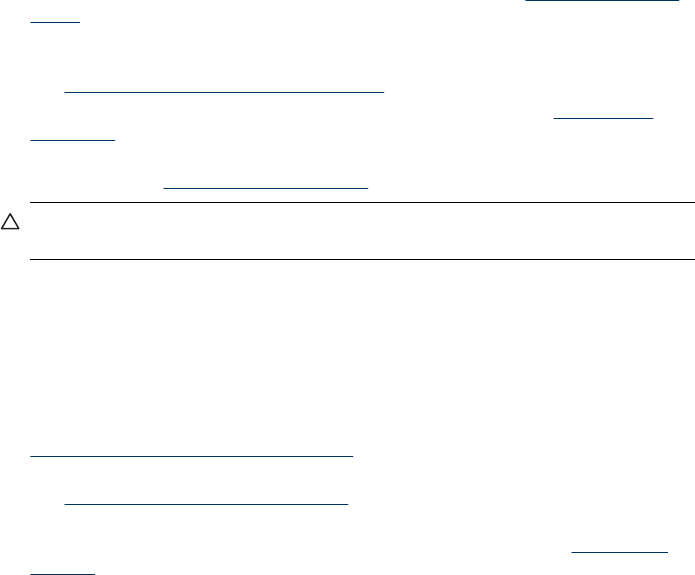
Maintain the printheads
If printed characters are incomplete, or dots or lines are missing from printouts, ink
nozzles might be clogged and you might need to clean the printheads.
When the quality of printouts deteriorates, complete the relevant steps based on the
following sequence:
1. Check the health of the printheads. For more information, see
To check printhead
health.
2. Print the print quality diagnostic page on a clean sheet of white paper. Evaluate
any problem areas, and perform the recommended actions. For more information,
see
To print the print quality diagnostic page.
3. Manually clean the printhead contacts. For more information, see
To clean the
printheads.
4. Replace the printheads if the problems persist after cleaning. For more
information, see
To replace the printheads.
CAUTION: HP is not responsible for damage to the device that results from
modifying the printheads.
To check printhead health
Use one of the following means to check the printhead health. If the status of any
printhead is not good or fair, then perform one or more of the maintenance functions,
or clean or replace the printhead.
• Self-Test Diagnostic page: Print the self-test diagnostic page on a clean sheet of
white paper, and check the printhead health section. For more information, see
Understand the self-test diagnostic page.
• Embedded Web server: Open the embedded Web server. For more information,
see
To open the embedded Web server. Click the Information tab, and then click
Ink Supplies in the left pane.
• Toolbox (Windows): Open the Toolbox. For more information, see
To open the
Toolbox. Click the Information tab, and then click Printhead Health.
To print the print quality diagnostic page
Use the print quality diagnostic page to diagnose issues affecting the print quality. This
will help you decide whether to run any maintenance tools to improve the print quality
of your printouts. You can also view the ink level information, and the printhead health
status on the page.
• Control panel: Press the Setup button, select Print Report, select Print Quality
Page, and then press OK.
• Embedded Web server: Click the Settings tab, click Device Services in the left
pane, select Print PQ (print quality) diagnostic page from the drop-down list in
the Print Quality section, and then click Run Diagnostic.
• Toolbox (Windows): Click the Services tab, and then click Print PQ (print
quality) diagnostic page and follow the onscreen instructions.
• HP Printer Utility (Mac OS): Click Print Quality Diagnostics from the
Information and Support panel.
Maintain the printheads
145